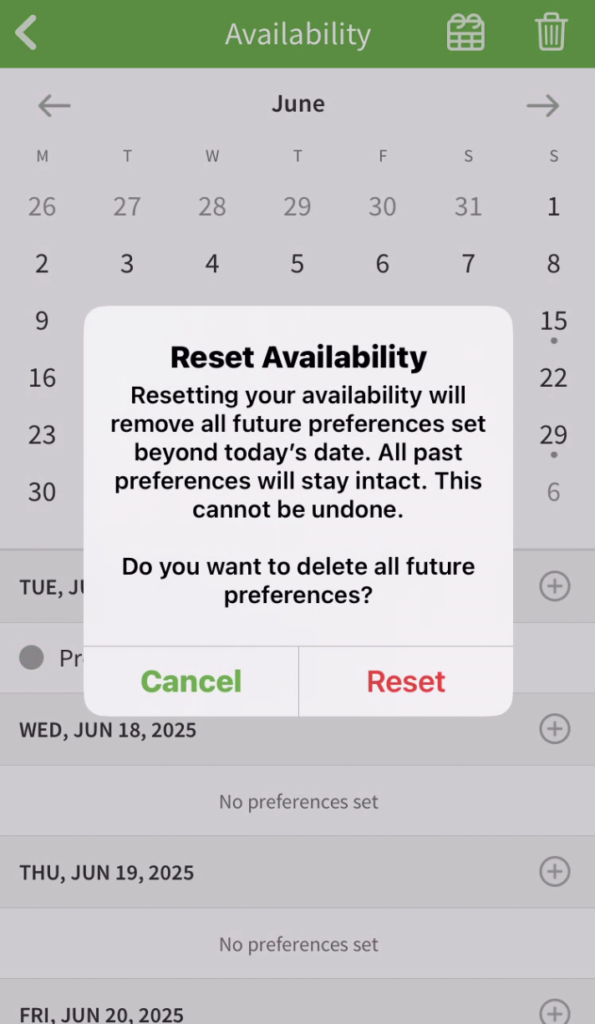Overview
Set your availability preferences to let your employer know when you prefer to work and when you prefer not to work. By default, you’re set to be available all day.
Considerations
- Your availability is a preference that your employer can take into account when building the schedule. There is no guarantee you’ll always get shifts that align with your preferences.
- You can add, edit, or delete availability preferences that take place in the future but not those that take place in the past or on the current day.
- Your employer has the option to disable the availability feature. If the feature is disabled, management can enter preferences on your behalf.
- Your employer has the option to enforce how many days notice an employee needs to give to change their unavailability preference.
- Your availability preferences have icons that help you quickly identify them:
- Preferred indicates you prefer to work.
- Unavailable indicates you’re unavailable to work.
- Repeating preference indicates that the preference repeats.
Computer
Adding an availability preference
Hover over your name, then select My Availability.
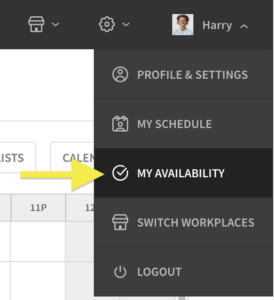
- Use the calendar to find the day when your preference will begin.
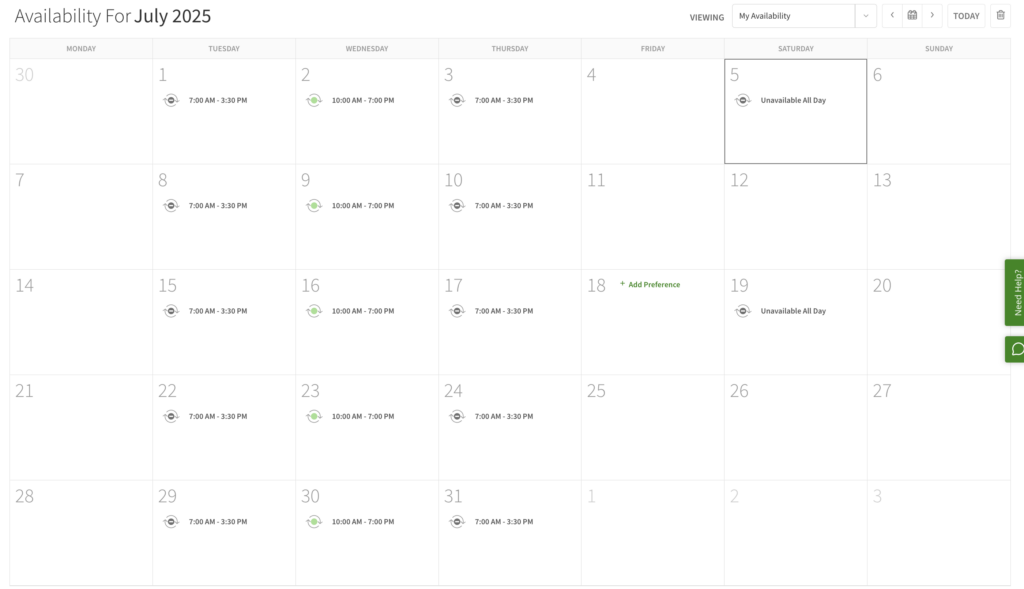
- Hover your pointer over the date when the preference will begin, then click Add Preference.
- Click I’m Unavailable to Work or I Prefer to Work.
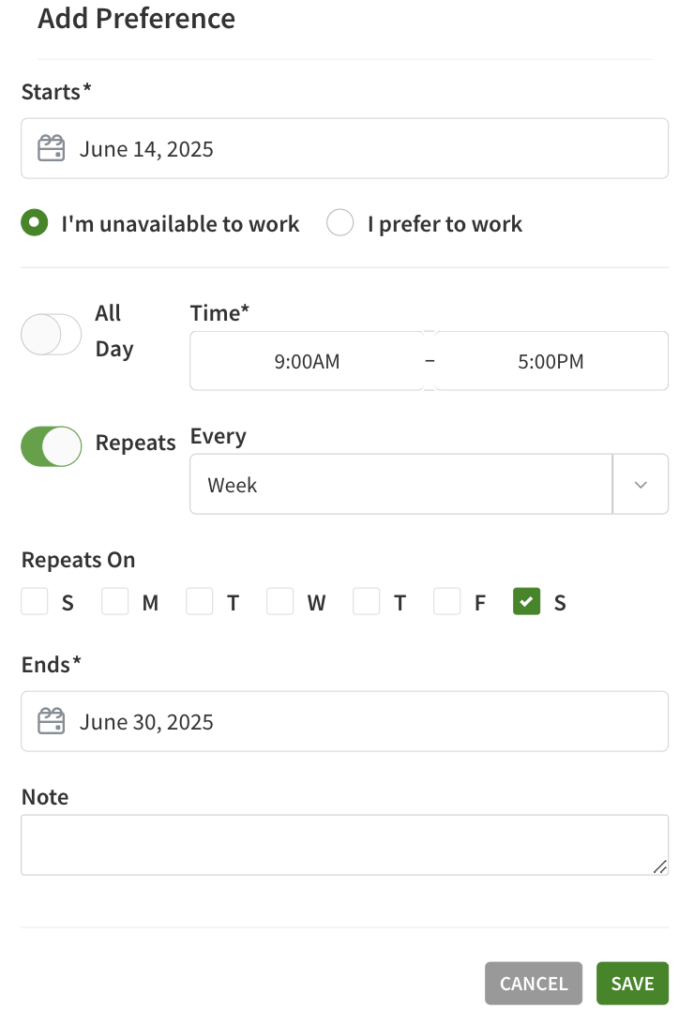 Note: If your employer enforces how many days notice you need to change availability it is shown here
Note: If your employer enforces how many days notice you need to change availability it is shown here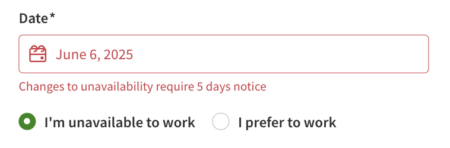
- Set the hours for the preference.
- If you want the preference to apply to the entire day, enable the All Day toggle.
- If you want the preference to apply to a specific time period, set the start and end Time.
- Configure how the preference will repeat.
- If you don’t want the preference to automatically repeat, leave the Repeats toggle turned off.
- If you want the preference to repeat, turn on the Repeats toggle.
- Under Every, select repeat frequency (Day, Week, or 2 Weeks).
- If you chose Week or 2 Weeks, click the days of the week under Repeats On when the preference should apply.
- Under Ends On, set when the preference should stop repeating. Availability preferences can repeat for up to one year.
- (Optional) Add a Note that explains the reason for your preference. This note will be visible to you and your employer.
- Click Save.
Editing or deleting an availability preference
You can edit or delete a single availability preference, a series of repeating preferences, or all future preferences.
Hover over your name, then select My Availability.
- Use the calendar to find the preference that you want to update.
- Hover your pointer over the preference that you want to update, then click Edit.
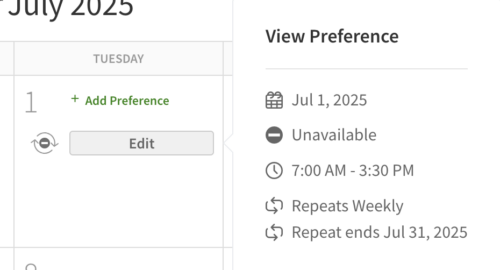
- To edit, make the necessary changes and click Save.
- If the preference repeats, you’re prompted to confirm your choice:
- To make the change for this day only, click Update “date”.
- To make this change for all repeats, click Update All Future.
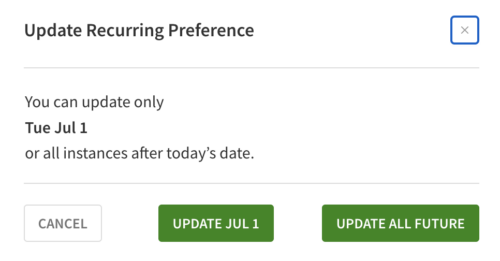
- If the preference repeats, you’re prompted to confirm your choice:
- To delete the preference, click Delete.
- If the preference repeats, you’re prompted to confirm your choice:
- To delete the preference for this day only, click Delete One.
- To delete all repeats, click Delete All.
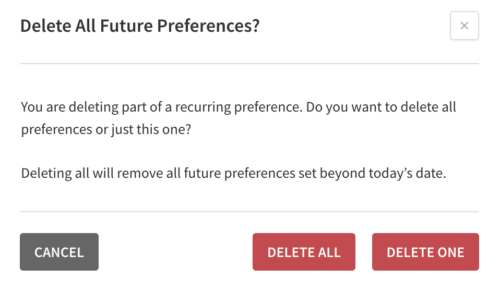
- If the preference repeats, you’re prompted to confirm your choice:
All future preferences
Resetting your availability preferences deletes all future preferences set beyond today’s date.
Hover over your name, then select My Availability.
- Click in the upper-right corner of the screen.
- If you’re sure you want to delete all future availability preferences you’ve set, click Reset Preferences.
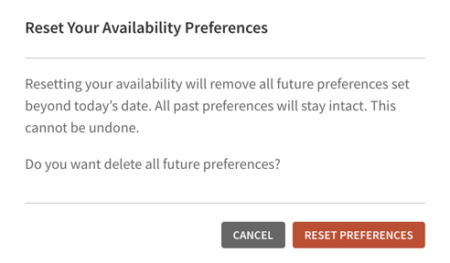
Android
Adding an availability preference
- from the When I Work Scheduling app, tap More in the bottom-right corner of the screen.
- Select Availability.
- Use the calendar to select a date.
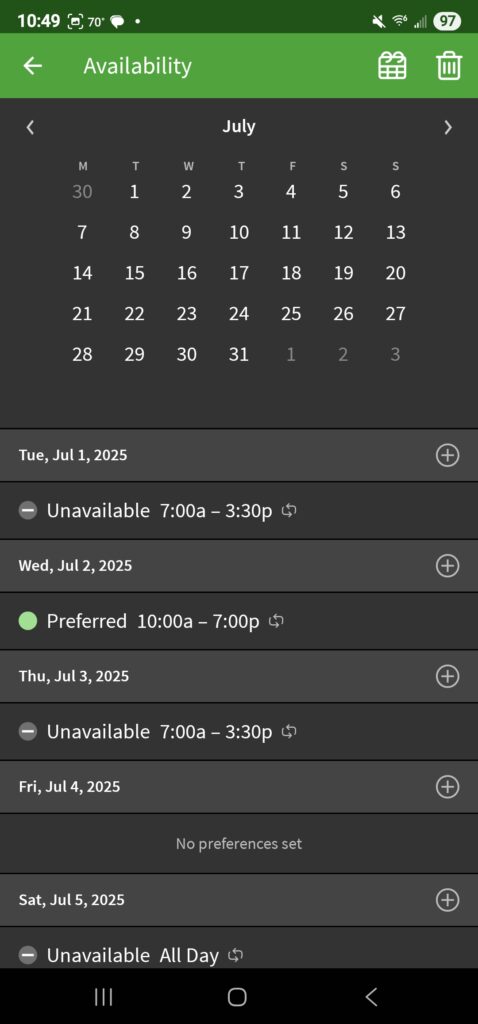 To switch to the next month, tap Next month or swipe from right to left.
To switch to the next month, tap Next month or swipe from right to left.
- To switch to the previous month, tap Previous month or swipe from left to right.
- To return to today, tap Calendar-today button in the top-right corner of the screen.
- In the list below the calendar, tap Plus button next to the date when the preference will begin.
- Tap I’m unavailable to work or I prefer to work.
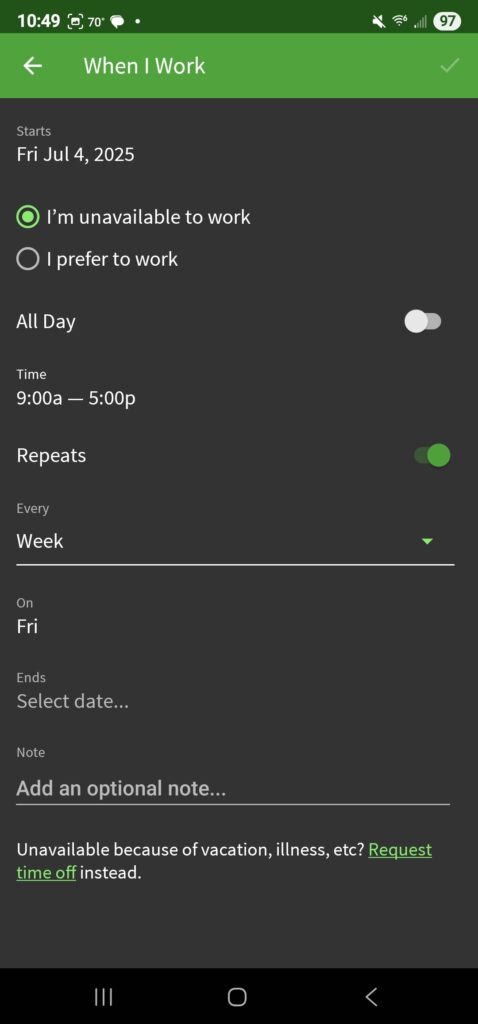 Note: If your employer enforces how many days notice you need to change availability it is shown here.
Note: If your employer enforces how many days notice you need to change availability it is shown here.
- Set the hours for the preference.
- If you want the preference to apply to the entire day, enable the All Day toggle.
- If you want the preference to apply to a specific time period, select a start and end time under Time.
- Configure how the preference will repeat.
- If you don’t want the preference to automatically repeat, leave the Repeats toggle turned off.
- If you want the preference to repeat, enable the Repeats toggle.
- Under Every, select the repeat frequency (Day, Week, or 2 Weeks).
- If you chose Week or 2 Weeks, tap the days of the week when the preference should apply.
- Under Ends On, select when the preference should stop repeating. Availability preferences can repeat for up to one year.
- (Optional) Add a Note that explains the reason for your preference. This note will be visible to you and your employer.
- In the top-right corner of the screen, tap Checkmark button
Editing and Deleting an availability preference
- from the When I Work Scheduling app, tap More in the bottom-right corner of the screen.
- Select Availability.
- Use the calendar to select a date.
- In the list below the calendar, tap the preference that you want to update.
- If editing, make the necessary changes and tap the in the top right corner
- If the preference repeats, you’re prompted to confirm your choice:
- To make the change for this day only, tap Update “Date”.
- To make this change for all repeats, tap Update All Future.
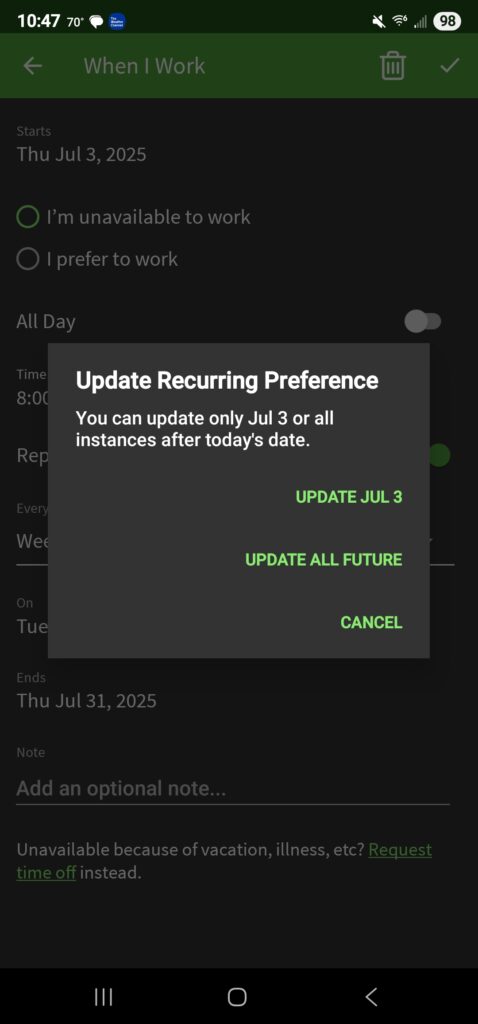
- If the preference repeats, you’re prompted to confirm your choice:
- If deleting, tap on the in the top right corner
- If the preference repeats, you’re prompted to confirm your choice:
- To delete the preference for this day only, tap Delete One.
- To delete the preference for all repeats, tap Delete All.
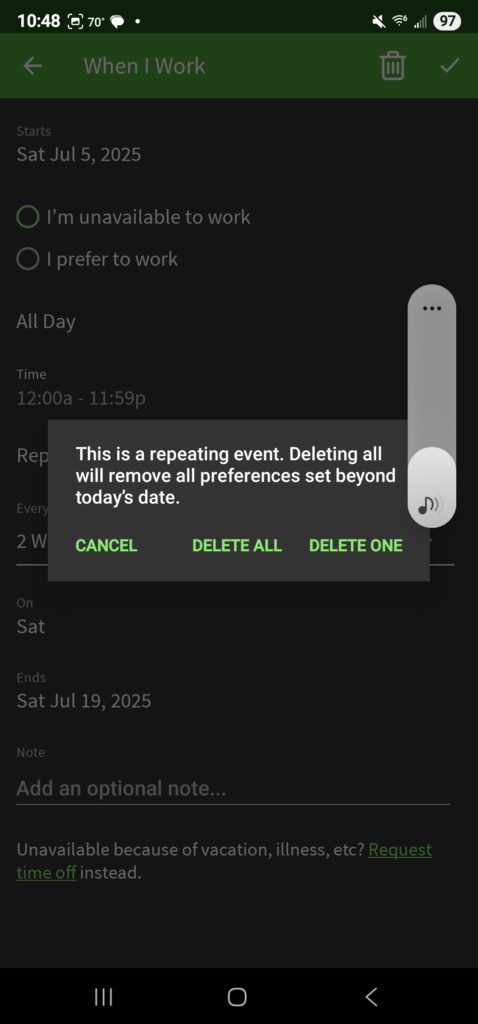
- If the preference repeats, you’re prompted to confirm your choice:
All future preferences
Resetting your availability preferences deletes all future preferences set beyond today’s date.
- from the When I Work Scheduling app, tap More in the bottom-right corner of the screen.
- Select Availability.
- Tap in the top-right corner of the screen.
- If you’re sure you want to delete all future availability preferences you’ve set, tap Reset.
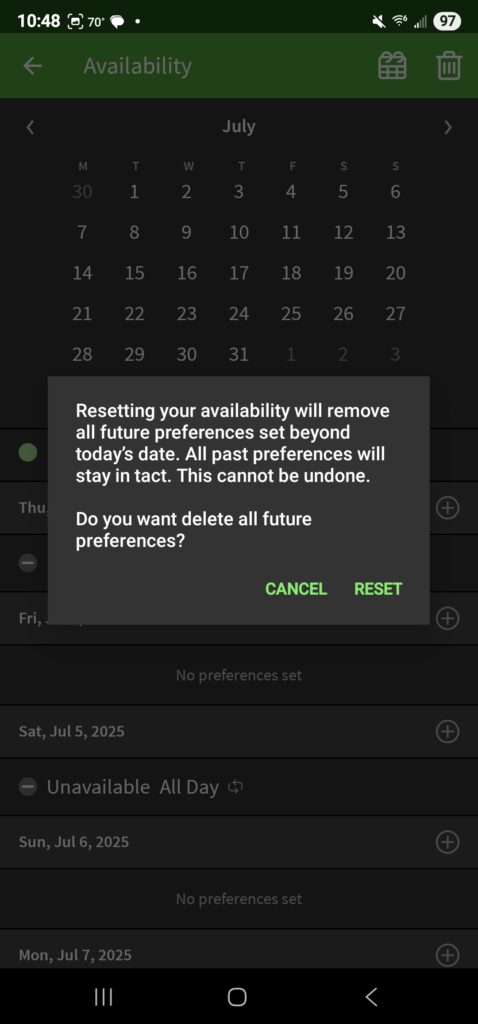
iPhone/iPad
Adding an availability preference
- From the When I Work Staff Scheduling app, tap in the bottom-right corner of the screen.
- Tap Availability.
- Use the calendar to select a date.
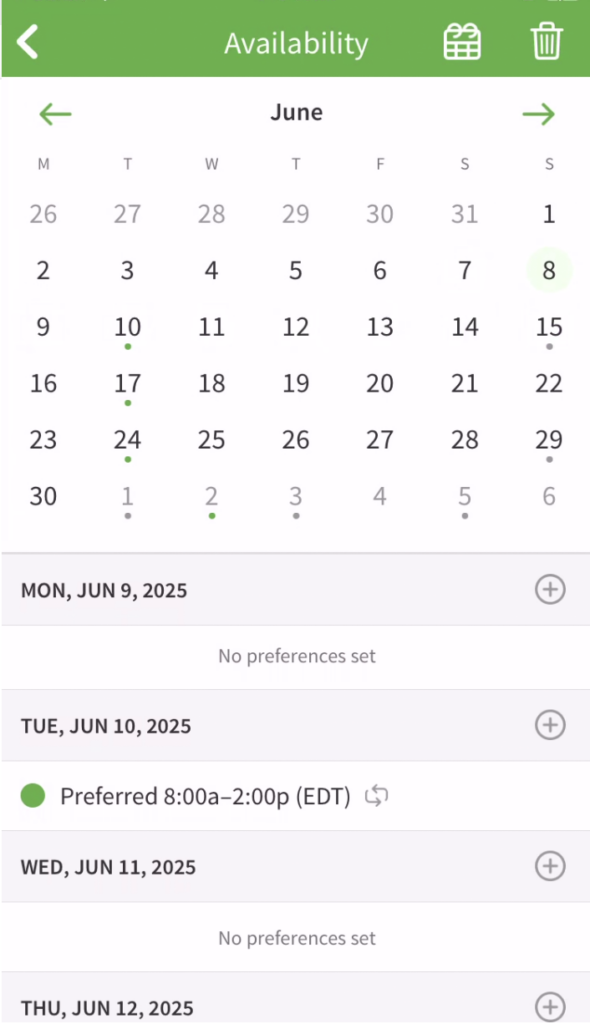 To switch to the next month, tap Next month or swipe from right to left.
To switch to the next month, tap Next month or swipe from right to left.
- To switch to the previous month, tap Previous month or swipe from left to right.
- To return to today, tap Today in the top-right corner of the screen.
- In the list below the calendar, tap Plus button next to the date when the preference will begin.
- Tap I’m unavailable to work or I prefer to work.
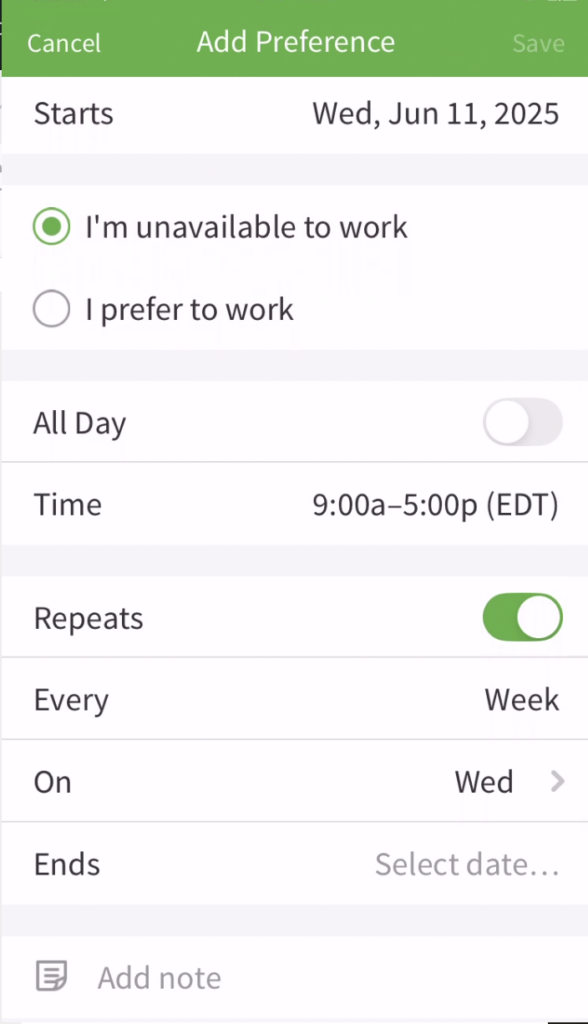 Note: If your employer enforces how many days notice you need to change availability it is shown here.
Note: If your employer enforces how many days notice you need to change availability it is shown here.
- Set the hours for the preference.
- If you want the preference to apply to the entire day, enable the All Day toggle.
- If you want the preference to apply to a specific time period, tap Time and select a start and end time.
- Configure how the preference will repeat.
- If you don’t want the preference to automatically repeat, leave the Repeats toggle turned off.
- If you want the preference to repeat, enable the Repeats toggle.
- Tap Every to select repeat frequency (Day, Week, or 2 Weeks).
- If you chose Week or 2 Weeks, tap the days of the week when the preference should apply.
- Tap Ends On to set when the preference should stop repeating. Availability preferences can repeat for up to one year.
- (Optional) Add a Note that explains the reason for your preference. This note will be visible to you and your employer.
- In the top-right corner of the screen, tap Save.
Editing and Deleting an availability preference
- From the When I Work Staff Scheduling app, tap in the bottom-right corner of the screen.
- Tap Availability.
- Use the calendar to select a date.
- In the list below the calendar, tap the preference that you want to update.
- If editing, make the necessary changes and then tap Save in the top right corner.
- If the preference repeats, you’re prompted to confirm your choice:
- To make the change for this day only, tap Update “date”.
- To make this change for all repeats, tap Update All Future.
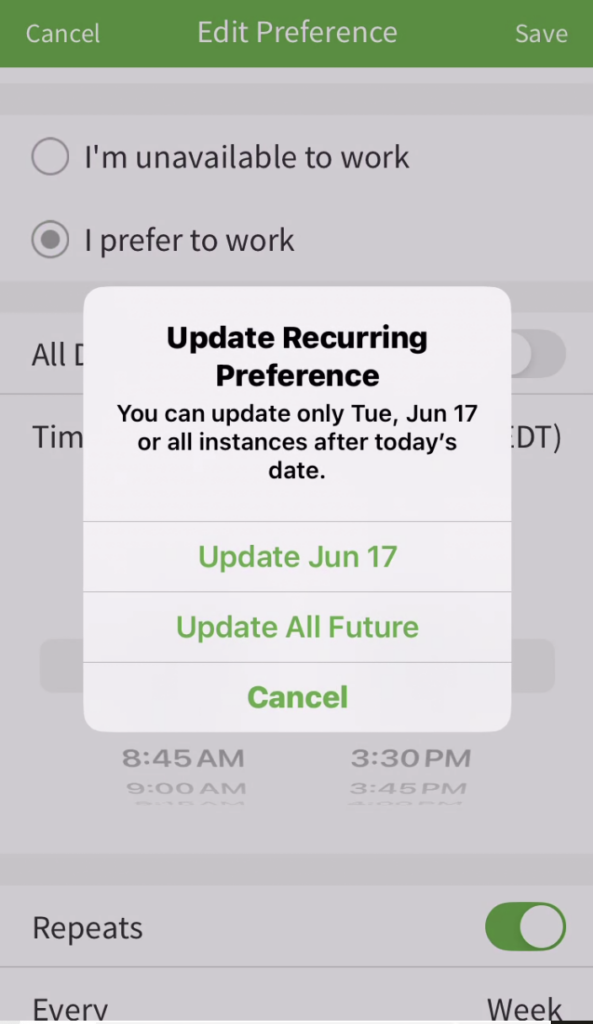
- If the preference repeats, you’re prompted to confirm your choice:
- If deleting, scroll down and tap Delete Preference.
- If the preference repeats, you’re prompted to confirm your choice:
- To delete the preference for this day only, tap Delete “Date”.
- To delete the preference for all repeats, tap Delete All Future.
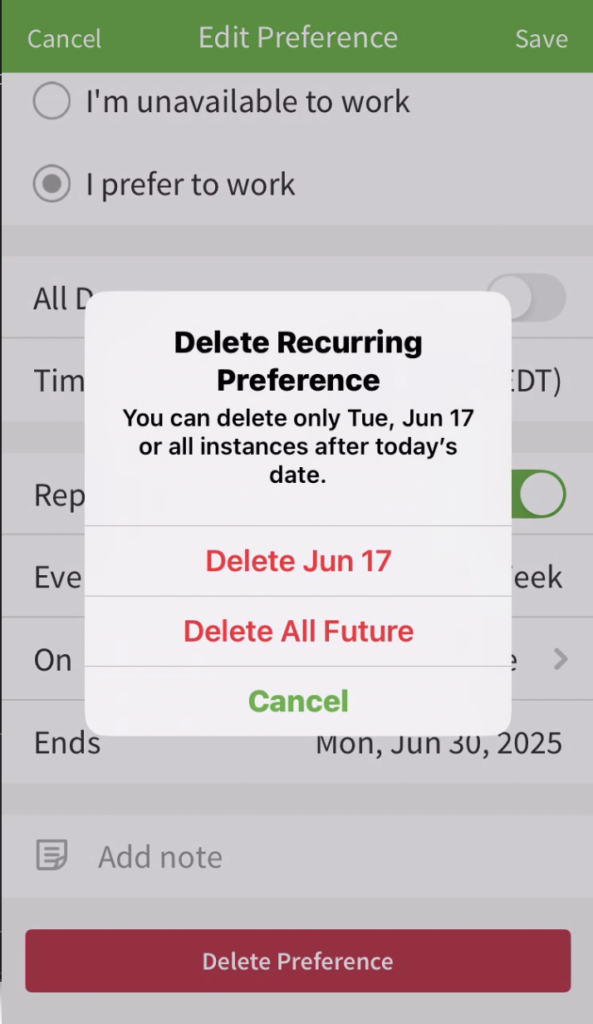
- If the preference repeats, you’re prompted to confirm your choice:
All future preferences
- From the When I Work Staff Scheduling app, tap in the bottom-right corner of the screen.
- Tap Availability.
- Tap in the top-right corner of the screen.
- If you’re sure you want to delete all future availability preferences you’ve set, tap Reset.