Overview
Update your alert preferences to configure how you are automatically notified by When I Work.
How alerts are delivered
For each alert, you can choose how you’d like to be notified:
- Email: Just like it sounds—we’ll send you an email.
- Mobile: If you’re logged in to the When I Work app on your iOS device, or Android device, you’ll be notified in the app. If you’re not logged in, we’ll send you a text message.
Email alert delivery
To receive email alerts, you must have a valid email address added to your user profile.
- When I Work sends email alerts immediately, but emails may be delayed by your email provider.
- In some cases, email providers mark When I Work emails as spam. If you’re not receiving email alerts, check your spam inbox and edit your email settings to approve/whitelist all When I Work emails.
Mobile alert delivery
- While you’re logged into the app, we’ll send push notifications to the app.
- While you’re logged out of the app, we’ll send notifications by SMS/text message. To receive text/SMS alerts, you must have a mobile phone number added your user profile.
- There is a limit of 20 SMS messages per user per day.
Changing Preferences on a Computer
- Hover over your name, then select Profile & Settings.

- Set your alert preferences. See types of alerts for more information about each alert.
NOTE: Alert preferences available are based on the account’s plan set by the admin.

- Check Email next to an alert to turn email alerts on or off.
- Check Mobile next to an alert to turn mobile alerts on or off.
- Users with phone numbers in the Philippines or South Africa will have an additional setting for receiving What’sApp messages.
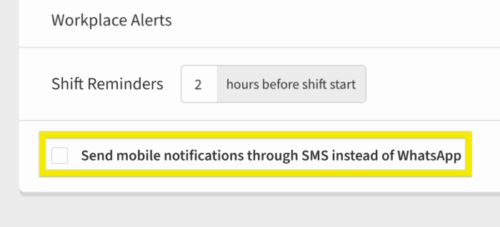
- When this is checked, we’ll try to send a What’sApp message first. If we can’t notify you there, we’ll still send an SMS message.
-
When you’re finished, click Save.
Changing Preferences on the Android app
- From the When I Work Scheduling app, tap More in the bottom-right corner of the screen.
- Tap Profile & Settings.
- Tap on Alerts at the top.
- Set your alert preferences. See types of alerts below for more information about each alert.
NOTE: Alert preferences available are based on the account’s plan set by the admin.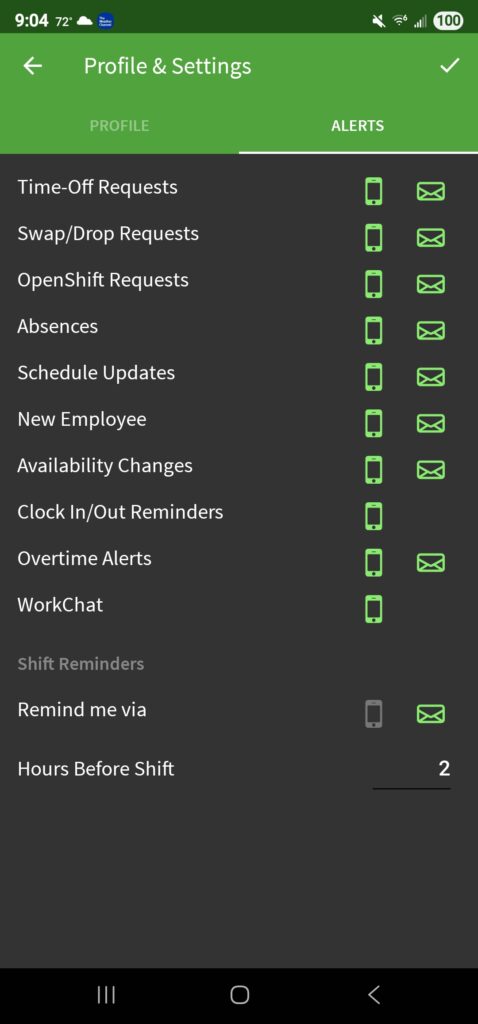
- Tap next to an alert to turn mobile alerts on or off.
- Tap next to an alert to turn email alerts on or off.
- Users with phone numbers in the Philippines or South Africa will have an additional toggle for receiving What’sApp messages.
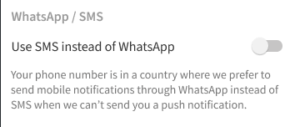
- When this is checked, we’ll try to send a What’sApp message first. If we can’t notify you there, we’ll still send an SMS message.
- In the top-right corner of the screen, tap Checkmark button to save your changes.
Changing Preferences on the iOS app
- From the When I Work Staff Scheduling app, tap the More icon at the bottom-right corner of the screen.
- Tap Profile & Settings.
- Tap Alerts at the top of the page.
- Set your alert preferences. See types of alerts for more information about each alert.
NOTE: Alert preferences available are based on the account’s plan set by the admins.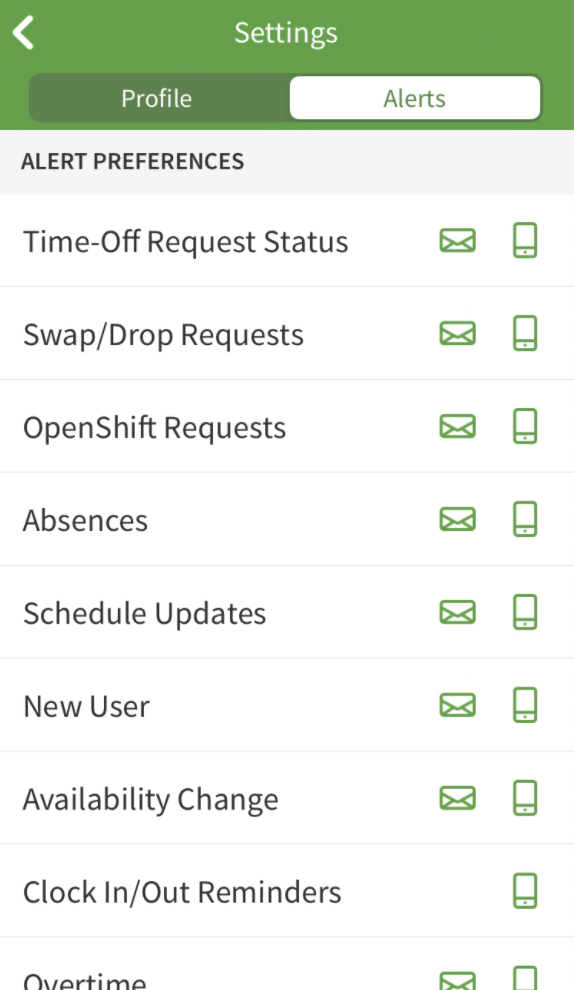
-
Tap next to an alert to turn mobile alerts on or off.
-
Tap next to an alert to turn email alerts on or off.
-
-
Users with phone numbers in the Philippines or South Africa will have an additional toggle for receiving What’sApp messages.
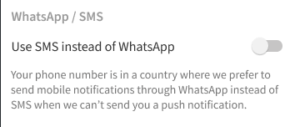 When this is checked, we’ll try to send a What’sApp message first. If we can’t notify you there, we’ll still send an SMS message.
When this is checked, we’ll try to send a What’sApp message first. If we can’t notify you there, we’ll still send an SMS message.
Types of alerts
| Time-Off Requests |
|
| Swap/Drop Requests |
|
| OpenShift Requests |
|
| Absences |
|
A user reports their own absence using the “I can’t make it” option.1 |
| Schedule Updates |
|
| New User Registrations |
| A new user registers with your workplace. |
| Availability Change |
| A user edits availability preferences.1 |
| Clock In/Out Reminders |
|
| Overtime Alerts |
An employee is scheduled for overtime or nearing overtime based upon clock in and out times.2
A user accepts an OpenShift or Shift Request that adds overtime hours.¹
|
| Payroll Reminders |
Payroll needs to be finalized.2
|
| Reports |
| A Labor Breakdown Report or Attendance Notices Report is available.2 |
| Workplace Alerts |
Emails or SMS messages (TeamTxt) from your employer.
|
| Shift Reminders |
| One of your shifts is coming up. You can edit how many hours before your shift to be notified. Shift reminders can be sent as early as 24 hours before the shift starts. |
| Alert Name | Sent When |
| Time-Off Requests |
|
| Swap/Drop Requests |
|
| OpenShift Requests |
|
| Absences |
A user reports their own absence using the “I can’t make it” option.1 |
| Schedule Updates |
|
| New User Registrations | A new user registers with your workplace. |
| Availability Change | A user edits availability preferences.1 |
| Clock In/Out Reminders |
|
| Overtime Alerts | An employee is scheduled for overtime or nearing overtime based upon clock in and out times.2
A user accepts an OpenShift or Shift Request that adds overtime hours.¹
|
| Payroll Reminders | Payroll needs to be finalized.2
|
| Reports | A Labor Breakdown Report or Attendance Notices Report is available.2 |
| Workplace Alerts | Emails or SMS messages (TeamTxt) from your employer.
|
| Shift Reminders | One of your shifts is coming up. You can edit how many hours before your shift to be notified. Shift reminders can be sent as early as 24 hours before the shift starts. |
1 Users with supervisor, manager, or admin level access only.
2 Users with manager or admin level access only.
