Overview
User’s availability preferences let you know when they’re available when assigning shifts so that you can schedule accordingly. Having this visibility can help you avoid scheduling users at a time when they have a conflict or prior engagement.
Considerations
- You must have supervisor, manager, or admin access privileges to view employees’ availability.
- Managers and admins have the option to disable availability from the Scheduling Settings. If you do not see availability, please contact your admin or manager to activate this feature.
- Remember that set availability is just a preference which can be overridden. Managers retain the right to schedule users whenever needed.
Viewing user availability
When creating a shift, choose the user you would like to assign that shift. The app provides a list of qualified and available users to choose from.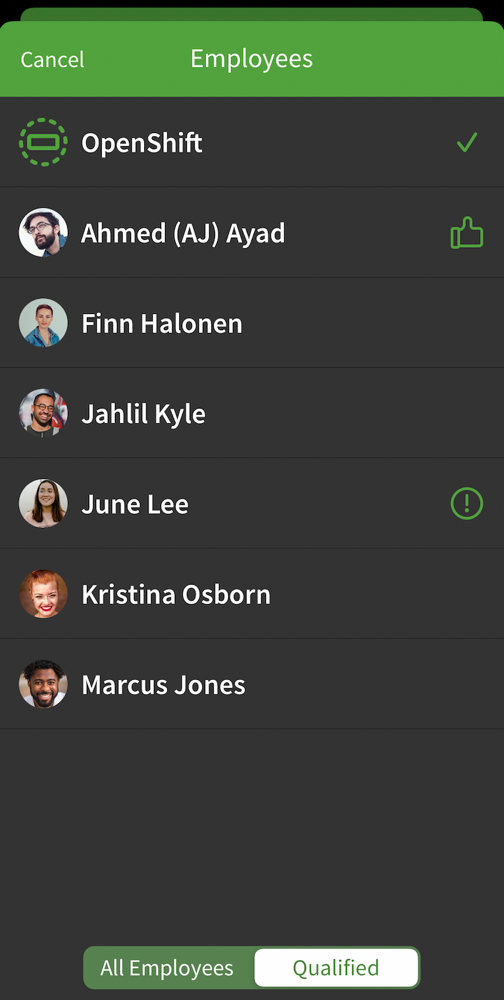
- If there is a thumbs up icon to the right of a user’s name, the user prefers to work the shift time.
- If there is a ! icon to the right of an user’s name, the shift time conflicts with that user’s set availability preferences.
To view a conflict, tap on the user’s name.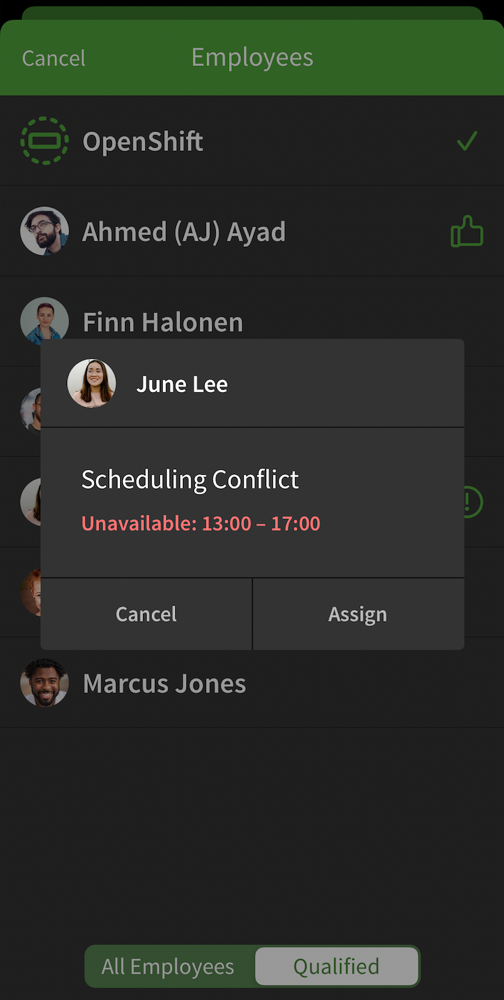
An alert will pop up indicating the conflict. Tap Assign to override their preference and schedule them for the shift or cancel to choose another user.
