Overview
OpenShifts may require approval by management in order to pick it up. This is sometimes referred to as “shift bidding”. When approval is enabled, bid on an OpenShift to express interest in a specific shift and then management will select a user from the list of interested users to assign the shift to.
OpenShifts can be bid on from the Web or mobile applications.
*If approval is not required, you will simply be granted the shift as soon as you tap or click on Take Shift in any of the processes below!
Considerations
- You will only see OpenShifts for which you are eligible to work. Approved time off, other scheduled shifts, and specific job assignments will affect your eligibility.
- You are notified based on your individual alert preferences when your bid is approved by management
*Note: If approval is not required, you will be taking a shift. The following are considerations to keep in mind:
-
- OpenShifts are available on a first come, first serve basis.
- OpenShifts are available for all qualified and available employees.
- Managers can choose to offer OpenShifts to specific employees. Only those employees have the option to pick up the shift.
Computer
Bid on OpenShifts
- From the My Schedule page, scroll down to the Available Open Shifts section and find the OpenShift you’d like to take.
 Click Show All on the right side of the screen to display more OpenShifts.
Click Show All on the right side of the screen to display more OpenShifts. - Hover your pointer over the OpenShift, then click Take Shift. To learn more about the shift before taking it, click Info.
 A confirmation prompt appears.
A confirmation prompt appears. - Click Request OpenShift.

Canceling a Request
**Note: A request can only be canceled prior to being approved.
- Click on the in the navigation bar and select OpenShift Requests
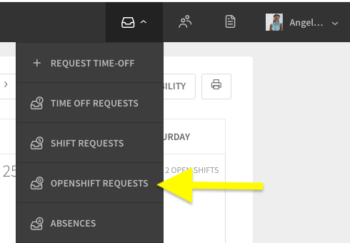
- On the requests page, locate the request you want to cancel and click on it to open the request
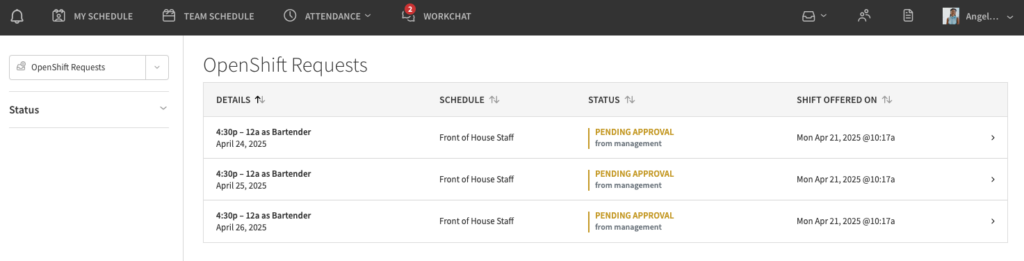
- In the request, click Cancel
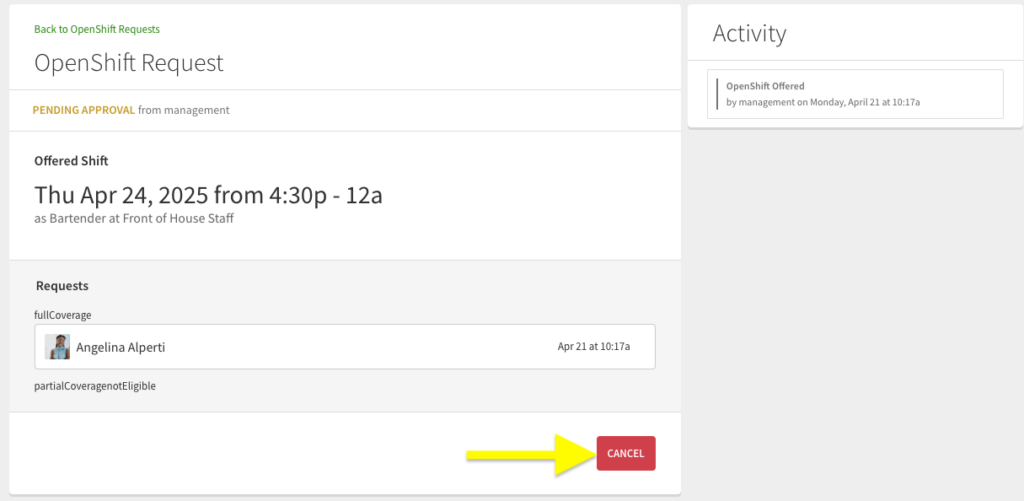
Android
Bid on OpenShifts
- From the When I Work Scheduling app, tap the Open Shifts Available card on the Dashboard.
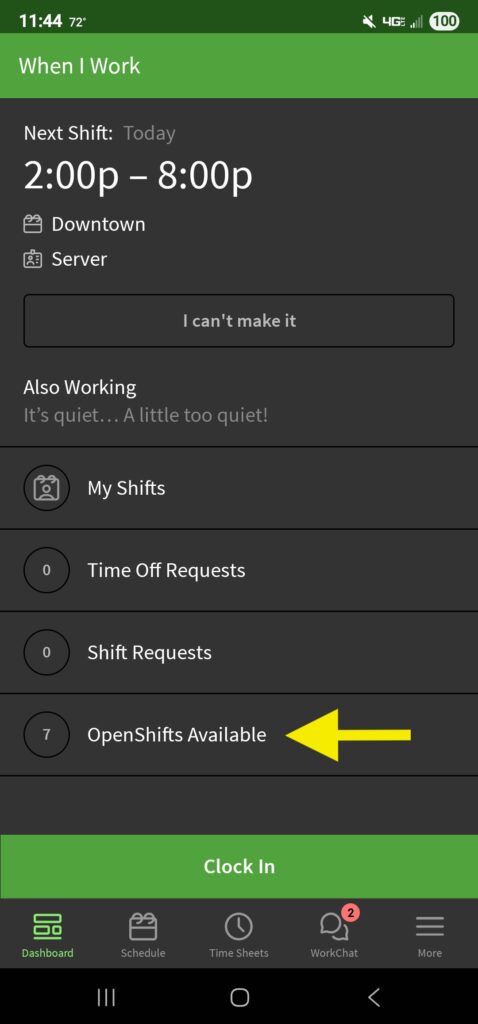
- Tap the OpenShift you want to take.
- Tap Request Shift at the bottom of the OpenShift details.
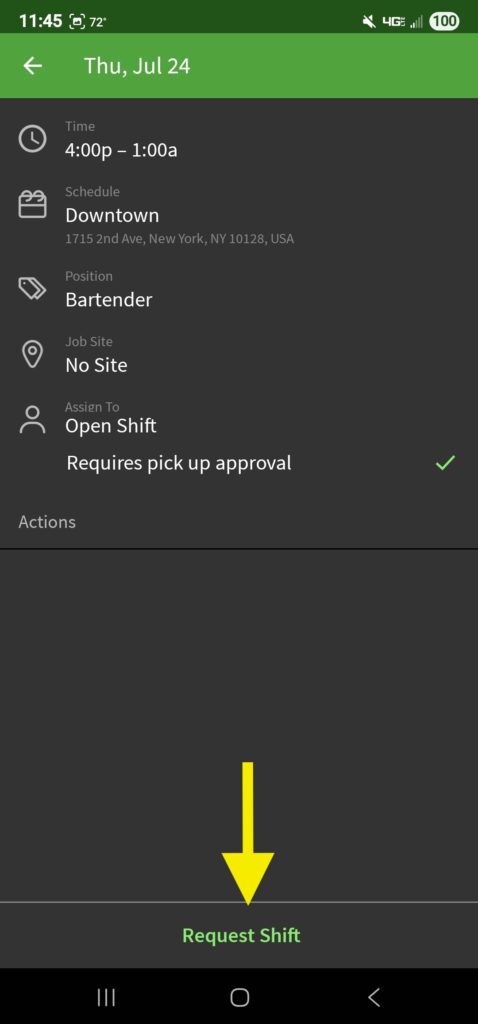
- A confirmation will appear at the bottom of the app:
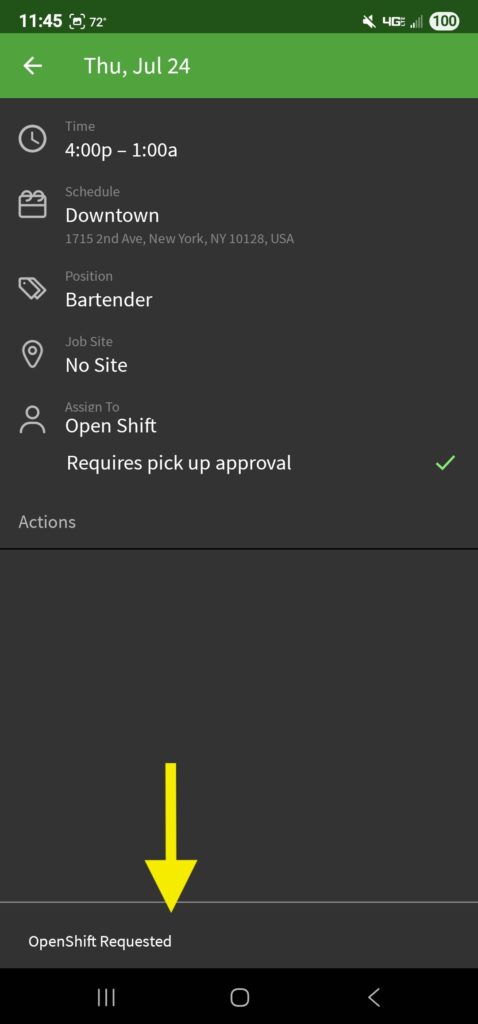
Canceling a Request
**Reminder: A request can only be canceled prior to being approved.
- From the dashboard, tap in the lower left corner of the app and then select Manage Requests
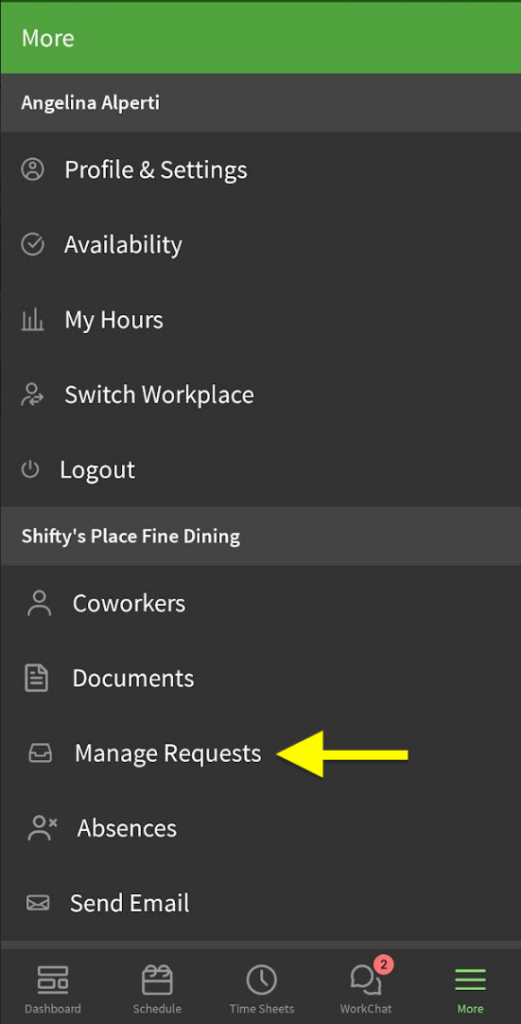
- Tap OpenShift to navigate to your OpenShift requests.
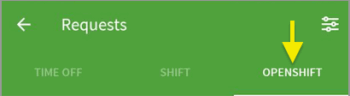
- Tap the request you would like to cancel
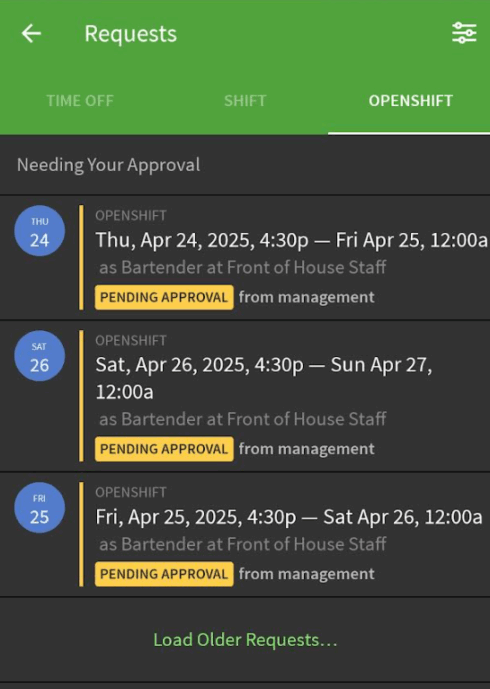
- In the request view, tap Cancel Request
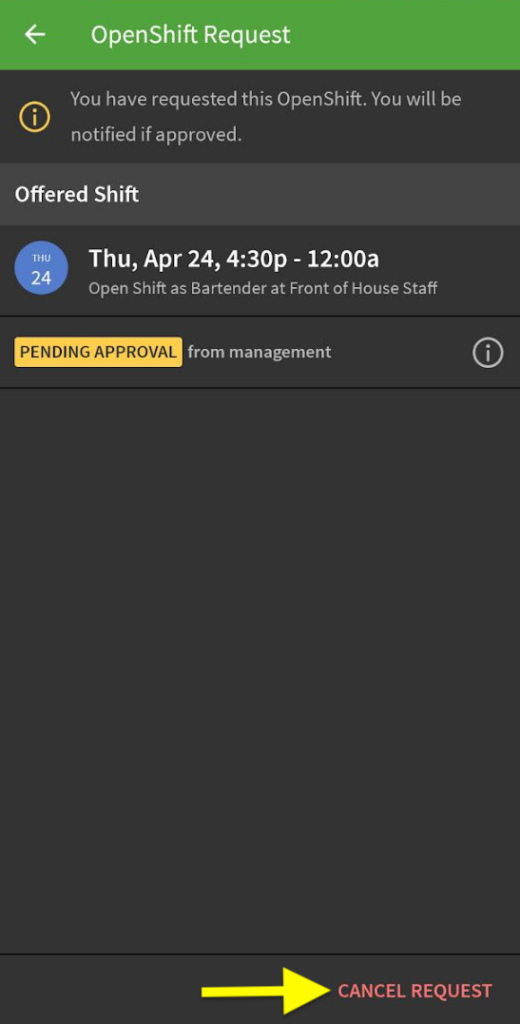
iOS Device
Bid on OpenShift
- From the When I Work Staff Scheduling app, tap the OpenShifts Available card on the Dashboard.
- Tap the OpenShift you’d like to take.
- Tap Request Shift at the bottom of the OpenShift details.
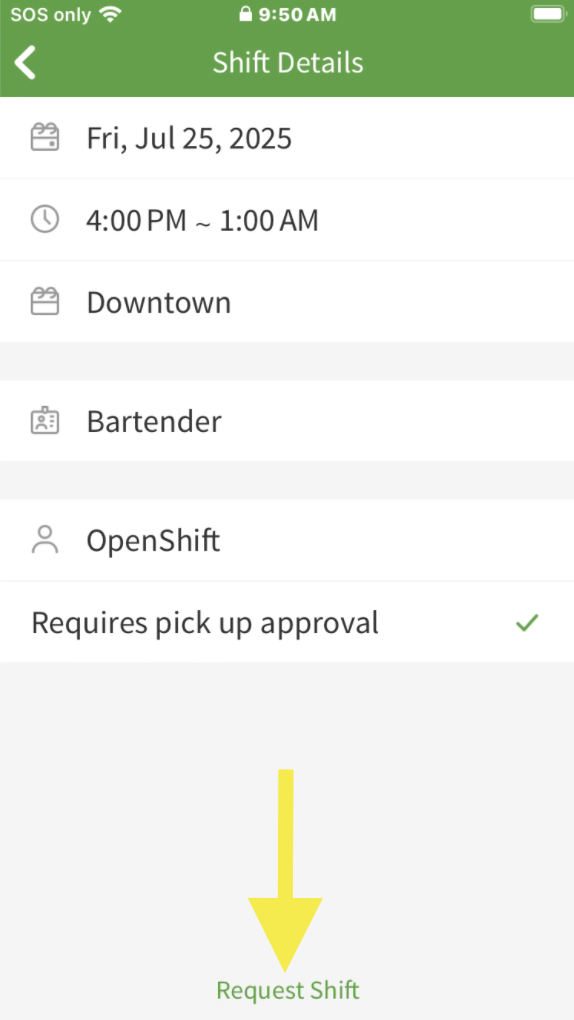
- A confirmation message appears. Tap OK to acknowledge.
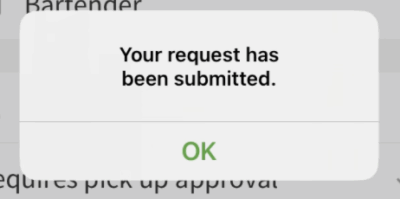
Canceling a Request
**Reminder: A request can only be canceled prior to being approved.
- From the iOS dashboard, tap on OpenShift Requests
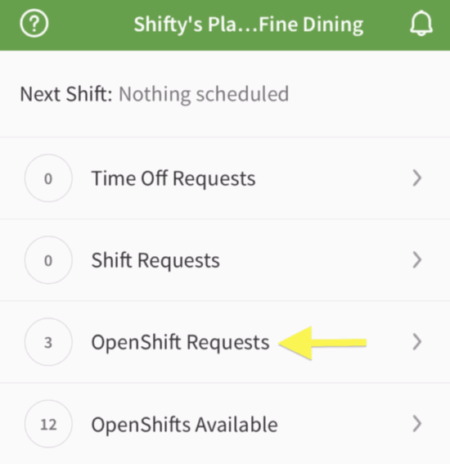
- Tap on the request you want to cancel to view details
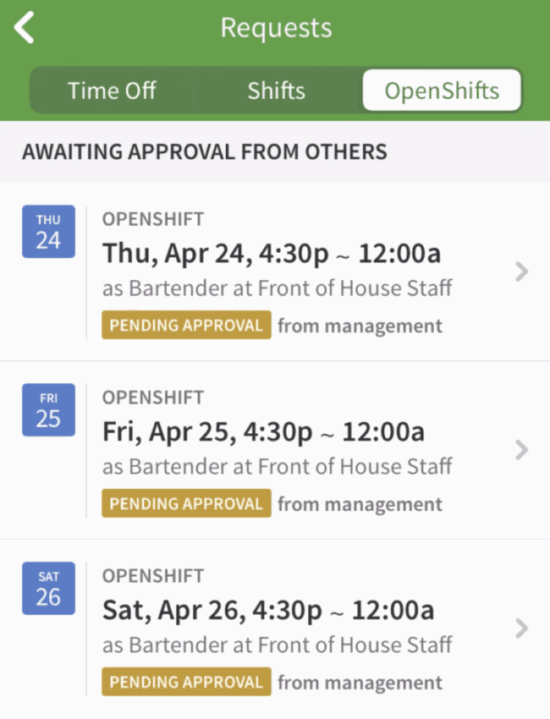
- Tap Cancel Request to remove your request
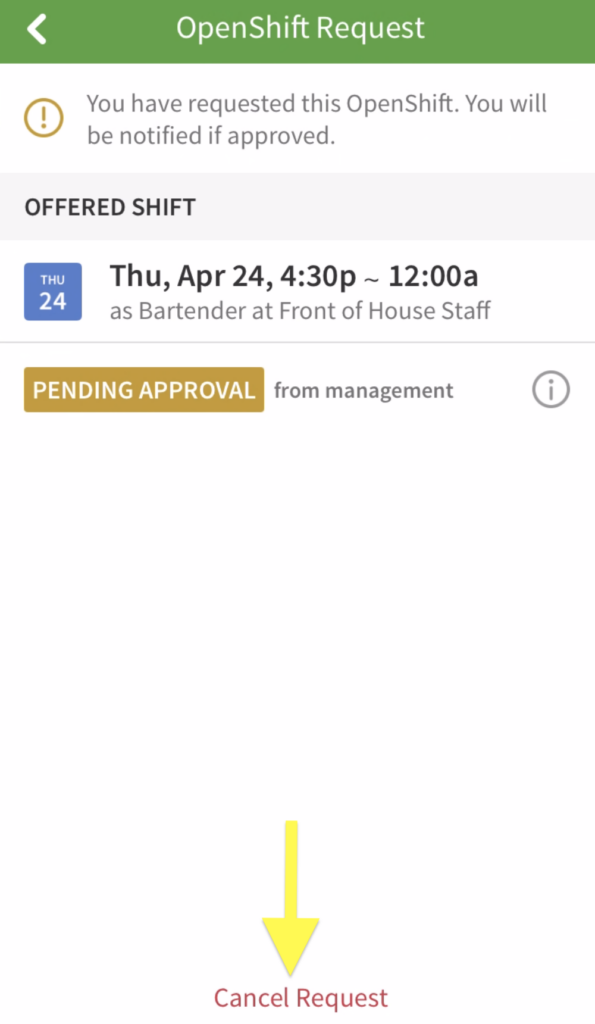
OpenShift Request Statuses
| Pending Approval |
| Request is submitted and awaiting a response from management |
| Pending Acceptance |
| Request has been approved by management and awaiting a response from other team members |
| Accepted |
| Request has been approved by management and has been accepted by another team member |
| Denied |
| Request has been denied by management |
| Declined |
| Request has been declined by all eligible team members |
| Canceled |
| Request has been canceled by the original requester |
| Expired |
| Request has expired due to no action by management or other team members before the start time of the shift |
| Pending Approval | Request is submitted and awaiting a response from management |
| Pending Acceptance | Request has been approved by management and awaiting a response from other team members |
| Accepted | Request has been approved by management and has been accepted by another team member |
| Denied | Request has been denied by management |
| Declined | Request has been declined by all eligible team members |
| Canceled | Request has been canceled by the original requester |
| Expired | Request has expired due to no action by management or other team members before the start time of the shift |
