Overview
If your coworker cannot work an assigned shift, they can invite you to cover their shift. They may ask you to trade shifts (swap) or take their shift (drop).
Notifications of requests
If you are eligible to take or trade shifts:
- We’ll send you an email and/or a mobile alert based on your alert preferences.
- On the web application the in the top-left corner shows a count badge. Click for more information.
- On the Android and iOS mobile application, you will see a Shift Requests card on the app dashboard with a number of requests you can review and address.
Computer
Hover over , then select Shift Requests.
- Click Requests I Can Accept.
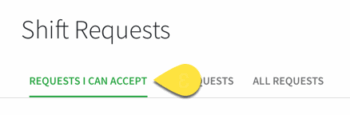 NOTE: Depending on the access level and settings, Requests I Can Accept displays by default.
NOTE: Depending on the access level and settings, Requests I Can Accept displays by default. - In the list, click the swap or drop request that is Pending Acceptance.
- For Swaps:
- In the Your Potential Swaps list, click the shift that you would like to trade for the offered shift. Your Potential Swaps shows your shifts only. Click Coworker’s Potential Swaps show your coworkers’ shifts.
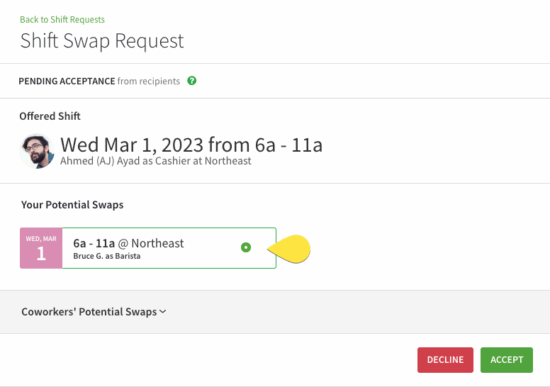
- In the Your Potential Swaps list, click the shift that you would like to trade for the offered shift. Your Potential Swaps shows your shifts only. Click Coworker’s Potential Swaps show your coworkers’ shifts.
- For Drops:
- You can review if there are other team members eligible to take the shift if you don’t.
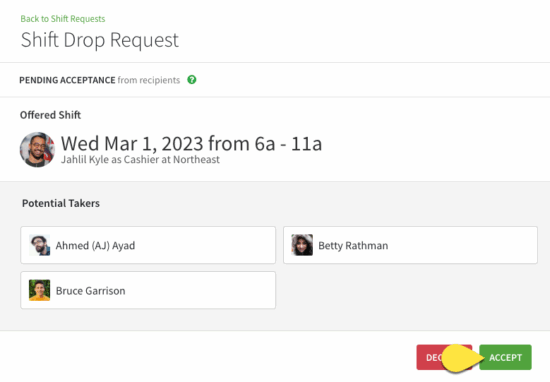
- You can review if there are other team members eligible to take the shift if you don’t.
- For Swaps:
- Click Accept.
- Accepting a Swap means you give up the shift you chose and took the one offered by your coworker
- Accepting a Drop means you took on responsibility of the extra shift for your coworker
Android
- From the Dashboard, tap the Shift Requests card.
- In the Shifts Available to You list, tap a swap or drop request that is Pending Acceptance
- For Swaps:
- In the Your Potential Swaps list, tap the shift that you would like to trade for the offered shift.

- In the Your Potential Swaps list, tap the shift that you would like to trade for the offered shift.
- For Drops:
- You can review if there are other team members eligible to take the shift if you don’t.

- You can review if there are other team members eligible to take the shift if you don’t.
- For Swaps:
- Tap Accept.
- Accepting a Swap means you give up the shift you chose and took the one offered by your coworker.
- Accepting a Drop means you took on responsibility of the extra shift for your coworker.
iOS Device
- From the Dashboard, tap the Shift Requests card.
- In the Shifts Available To You list, tap a swap or drop request that is Pending Acceptance.
- For Swaps:
- In the Your Potential Swaps list, tap the shift that you would like to trade for the offered shift.

- In the Your Potential Swaps list, tap the shift that you would like to trade for the offered shift.
- For Drops:
- You can review if there are other team members eligible to take the shift if you don’t.

- You can review if there are other team members eligible to take the shift if you don’t.
- For Swaps:
- Tap Accept.
- Accepting a Swap means you give up the shift you chose and took the one offered by your coworker.
- Accepting a Drop means you took on responsibility of the extra shift for your coworker.
