Overview
Exporting absences allows you to download a spreadsheet containing reported absence information.
Considerations
- As an Admin or Manager user, you can export any absence reported within the account
- As a Supervisor, you can only export absences for users assigned to the Schedules you manage
- As an Employee, you can only export your own absences
From the Reports page
As an Admin or Manager, you have access to the Reports section of the account. Head to User Access Privileges for more information on user roles.
- Click on the Reports button in the top of the site
- Click the on the far right edge of Absences
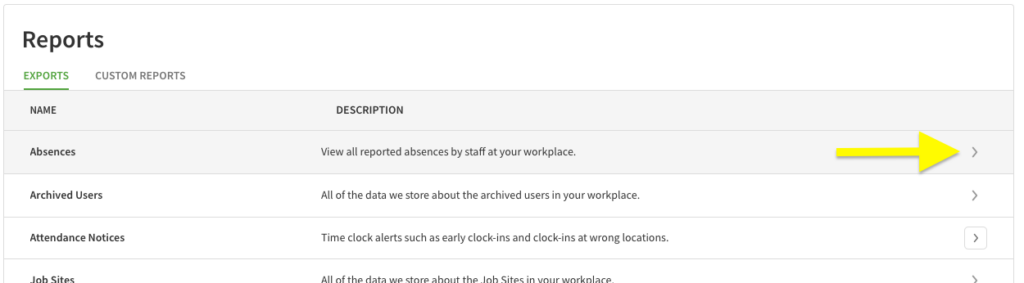
- (Optional) Select other options for the export as needed:
- Click each menu under Schedules, Job Sites, Positions, or Users to select items to narrow down your export
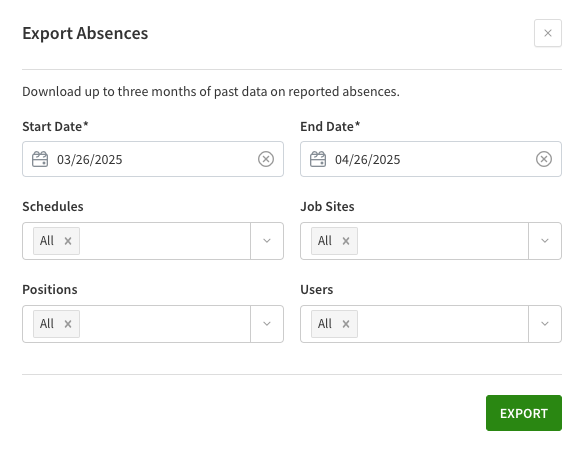
- Click each menu under Schedules, Job Sites, Positions, or Users to select items to narrow down your export
- Click Export. The file downloads to your computer.
From the Absences page
Any user can export from this page, however an Employee user will not be able to choose custom options on the export.
- Hover over Requests, then select Absences
- In the top-right corner click on Export
- (Optional for Admin, Manager, and Supervisor users) Select other options for the export as needed:
- Click each menu under Schedules, Job Sites, Positions, or Users to select items to narrow down your export
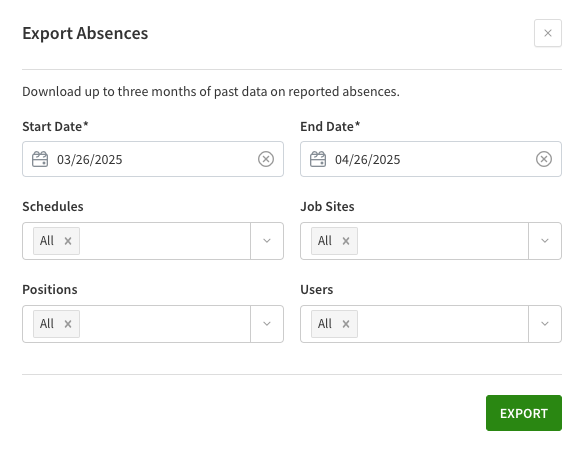
- Click each menu under Schedules, Job Sites, Positions, or Users to select items to narrow down your export
- Click Export. The file downloads to your computer.
