Overview
If you use When I Work to clock in and out, review your timesheet to see how many hours you’ve worked during a pay period. You can also edit your timesheet if you employer has chosen to allow it.
This article reviews how to view and edit your own timesheets. If you are an Admin, Manager, or Supervisor wanting to edit your team members’ timesheets, see Reviewing and Editing User’s Timesheets instead.
Considerations
- Your employer controls whether you can edit your timesheet.
- When editing, you can only make changes to open pay periods. Any closed pay periods can no longer be edited.
On a Computer
Reviewing Timesheets
- At the top of the page, hover over Attendance and select Timesheets.
- In the Pay Periods list, select the pay period that you want to view.
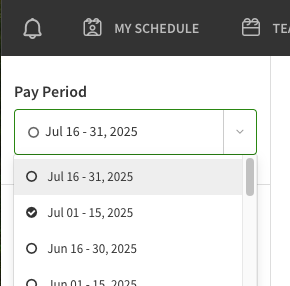
- Closed pay periods are indicated by .
- When you select a pay period, your timesheet for that pay period appears*.
- At the top of the timesheet, you will see a breakdown (timesheet summary) of different hour types with their totals.
- The table shows all of your timesheet entries for the pay period with their details.
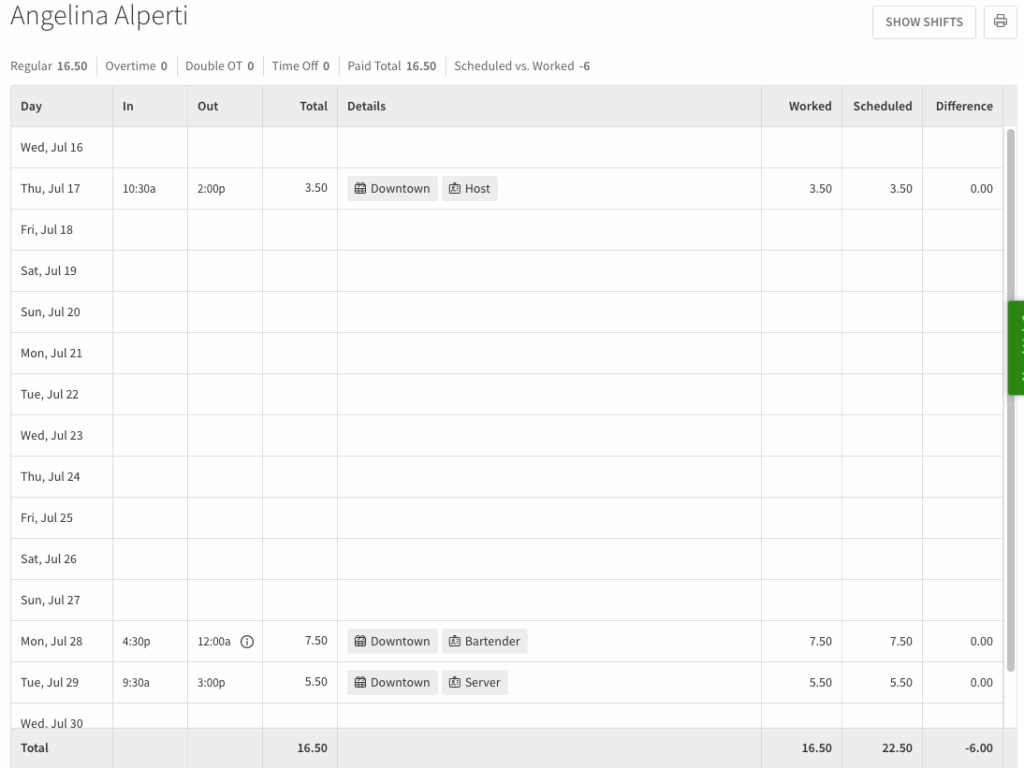
*NOTE: If you have a custom time zone set in your profile, your timesheet appears translated to your time zone. ![]()
Compare entries to scheduled shifts
Click Show Shifts in the top right corner will cause the scheduled shift details to appear in gray at the bottom of each date row.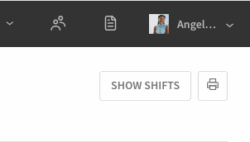
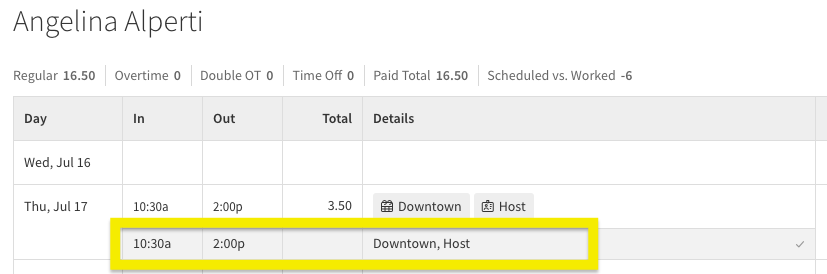
Timesheet summary
The timesheet summary shows a breakdown of your hours for the pay period.
| Callout | 1 |
| Name | Regular |
| Description | Regular hours worked. |
| Callout | 2 |
| Name | Overtime |
| Description | Overtime hours worked, including weekly overtime and daily overtime. |
| Callout | 3 |
| Name | Double OT |
| Description | Daily double overtime hours worked. |
| Callout | 4 |
| Name | Sick |
| Description | Time off hours coded as paid sick time. |
| Callout | 5 |
| Name | Holiday |
| Description | Time off hours coded as paid holiday time. |
| Callout | 6 |
| Name | PTO |
| Description | Time off hours coded as paid time off (PTO). |
| Callout | 7 |
| Name | Paid Total |
| Description | Combined total of all regular, overtime, double overtime, and paid time off hours. |
| Callout | 8 |
| Name | Scheduled Vs Worked |
| Description | The difference between the number of hours you were scheduled to work and the number of hours you actually worked.
|
| Callout | Name | Description |
| 1 | Regular | Regular hours worked. |
| 2 | Overtime | Overtime hours worked, including weekly overtime and daily overtime. |
| 3 | Double OT | Daily double overtime hours worked. |
| 4 | Sick | Time off hours coded as paid sick time. |
| 5 | Holiday | Time off hours coded as paid holiday time. |
| 6 | PTO | Time off hours coded as paid time off (PTO). |
| 7 | Paid Total | Combined total of all regular, overtime, double overtime, and paid time off hours. |
| 8 | Scheduled Vs Worked | The difference between the number of hours you were scheduled to work and the number of hours you actually worked.
|
Anatomy of a timesheet entry
Each timesheet entry can contain the following information:
| Callout | 1 |
| Name | Date |
| Description | The date of the entry. |
| Callout | 2 |
| Name | In |
| Description | The clock in time. |
| Callout | 3 |
| Name | Out |
| Description | The clock out time. |
| Callout | 4 |
| Name | Information |
| Description | Indicates that the timesheet entry crosses days. |
| Callout | 5 |
| Name | Total |
| Description | The hours worked between the clock in and clock out times. |
| Callout | 6 |
| Name | Lunch break |
| Description | The unpaid break duration in minutes. |
| Callout | 7 |
| Name | Schedule |
| Description | The schedule where the shift occurred. |
| Callout | 8 |
| Name | Position |
| Description | The position worked. |
| Callout | 9 |
| Name | Job site |
| Description | The job site where the shift took place. |
| Callout | 10 |
| Name | Notes |
| Description | Optional notes. |
| Callout | 11 |
| Name | Alert |
| Description | Indicates a late clock in or a clock in without a scheduled shift; click to view details. |
| Callout | 12 |
| Name | Paid break alert |
| Description | Indicates missed paid breaks. |
| Callout | 13 |
| Name | Details |
| Description | Click to view edits made to this timesheet entry. |
| Callout | 14 |
| Name | Add lunch break |
| Description | Click to add additional unpaid break in minutes. |
| Callout | 15 |
| Name | Worked |
| Description | The total number of hours worked on this date. |
| Callout | 16 |
| Name | Scheduled |
| Description | The number of hours scheduled to work on this date. |
| Callout | 17 |
| Name | Difference |
| Description | The difference between the number of scheduled hours and the actual worked hours.
|
| Callout | Name | Description |
| 1 | Date | The date of the entry. |
| 2 | In | The clock in time. |
| 3 | Out | The clock out time. |
| 4 | Information | Indicates that the timesheet entry crosses days. |
| 5 | Total | The hours worked between the clock in and clock out times. |
| 6 | Lunch break | The unpaid break duration in minutes. |
| 7 | Schedule | The schedule where the shift occurred. |
| 8 | Position | The position worked. |
| 9 | Job site | The job site where the shift took place. |
| 10 | Notes | Optional notes. |
| 11 | Alert | Indicates a late clock in or a clock in without a scheduled shift; click to view details. |
| 12 | Paid break alert | Indicates missed paid breaks. |
| 13 | Details | Click to view edits made to this timesheet entry. |
| 14 | Add lunch break | Click to add additional unpaid break in minutes. |
| 15 | Worked | The total number of hours worked on this date. |
| 16 | Scheduled | The number of hours scheduled to work on this date. |
| 17 | Difference | The difference between the number of scheduled hours and the actual worked hours.
|
The details items (callouts 4–14) might not be present for some timesheet entries, depending on the account settings, clock in method, clock in choices, and whether a shift was scheduled.
Editing Timesheets
Reminder: Timesheets can only be edited in open pay periods. If it is closed, you will need to reach out to your manager. Management can also turn off the ability for you to edit your own timesheet entries.
Add an entry based on a scheduled shift
If you forgot to clock in and out for a shift, you can use the shift information to automatically create the timesheet entry.
- Click the Show Shifts button in the upper right to display scheduled shift details.
- Find the shift that needs a timesheet entry.
- In the Details column, click Plus button at the right side of the shift.

- This creates the in and out punch for the shift including all the details included in the scheduled shift.
Add or edit a clock in or out time
Edit the clock in or out time if you need to correct an error, or if you forgot to clock in or out.
- Click the cell that corresponds to the in or out time.
- Add or edit the time. Use “a” for A.M. and “p” for P.M.
For example, enter 8:45a for 8:45 A.M. - Press Enter.
Add or edit entry details
When you clock in for a shift, the details for the timesheet entry are filled in based on the shift. However, if the shift didn’t have the information or you weren’t scheduled to work, you may need to add details manually.
The timesheet entry details contains optional information, such as:
- Schedule
- Break
- Position
- Job site
- Notes
To change any of this information, hover over the Details column of the timesheet, then click to make changes.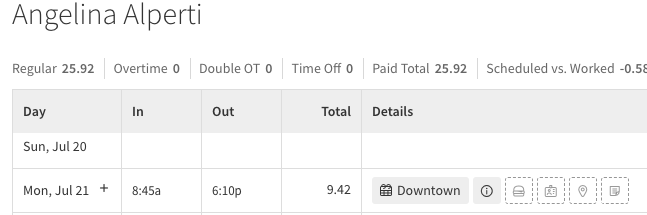
Delete an entry
To delete a timesheet entry, clear the Out time then clear the In time. Attempting to clear the In entry first will result in an error message. 
In the Android app
Reviewing Timesheets
- From the When I Work Scheduling app, tap Time Sheets at the bottom.
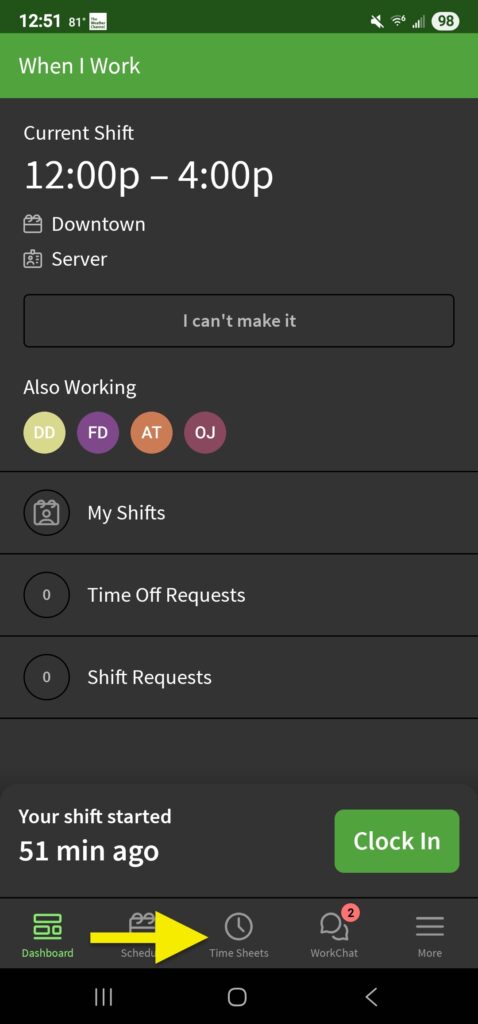
- Tap the pay period you want to view.
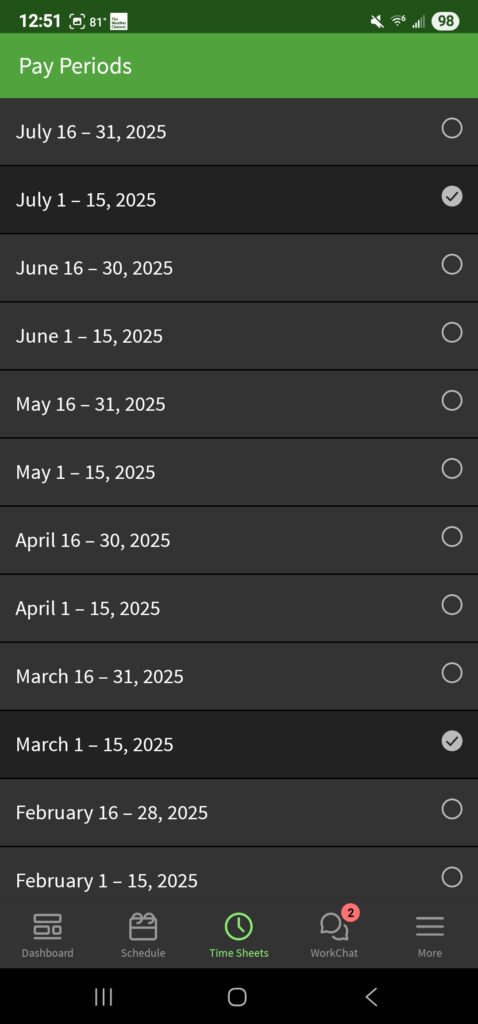
- You’ll see the hours and times you worked on each day. At the bottom will be the total for all entries in that pay period.
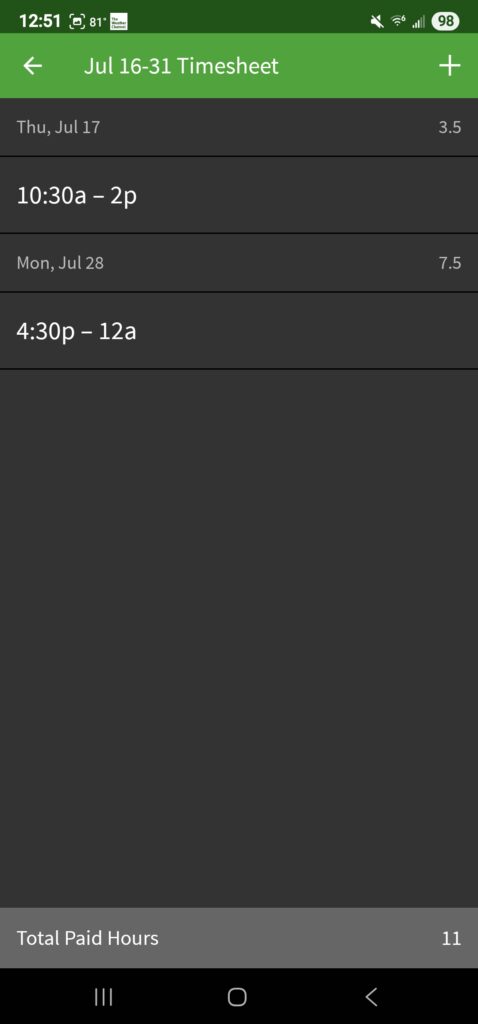
Editing Timesheets
Reminder: Timesheets can only be edited in open pay periods. If they are closed, you will need to contact your manager. Closed pay periods are indicated by .
Add an entry
- From your timesheet, tap Plus button in the top-right corner of the screen.

- Select the time entry details. A Date, Clock-In Time, and Schedule are required to save the entry. Optionally, you can add a Clock-Out Time, Position, Job Site, Break, and Notes. (You will also be prompted about break attestation when enabled in the account settings.)
- When you’re finished, tap Checkmark button in the top-right corner of the screen.
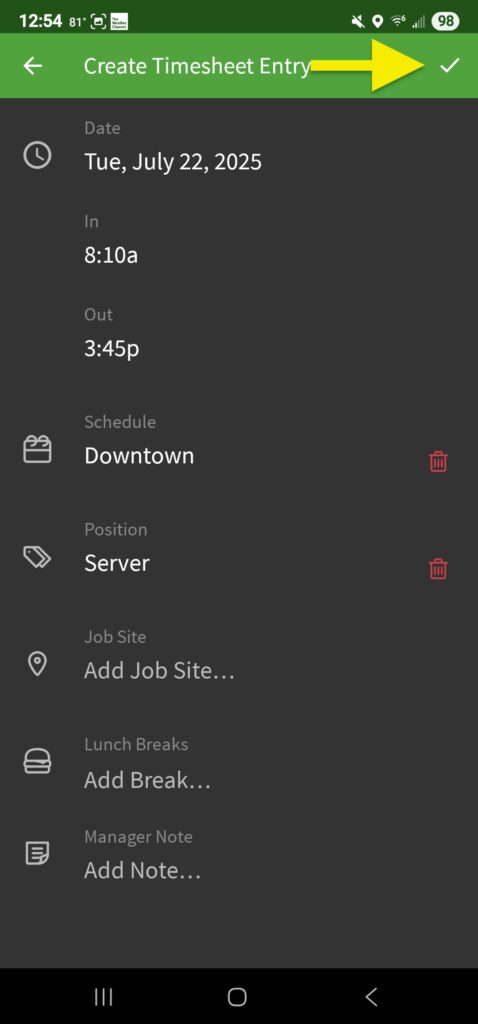
Edit an existing entry
- From your timesheet, tap the timesheet entry that you’d like to change.
- In the top-right corner of the screen, tap Pencil button.
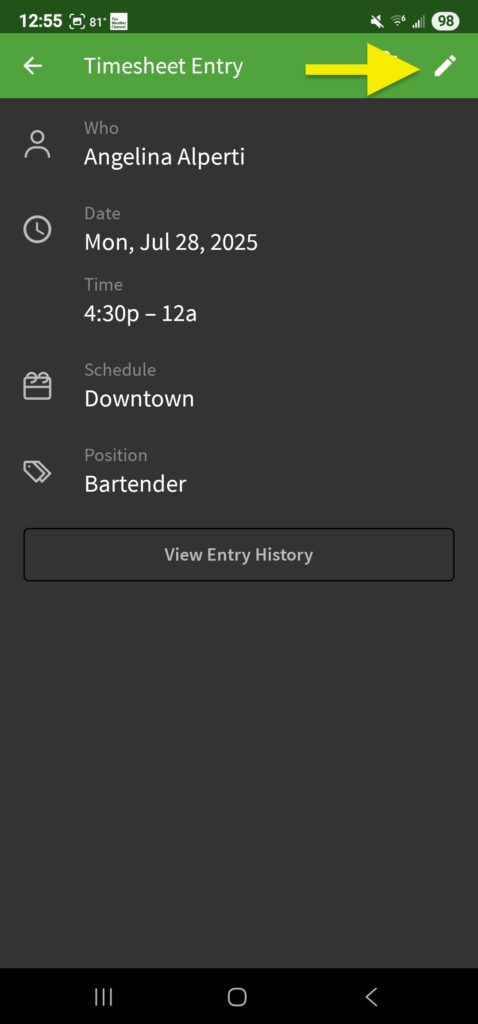
- Make the changes necessary to the timesheet entry.
- When you’re finished, tap Checkmark button in the top-right corner of the screen.
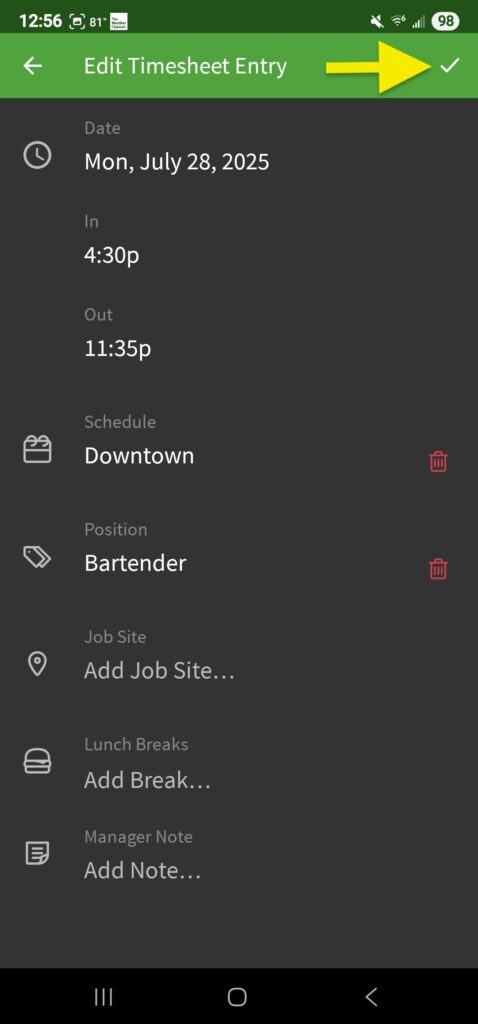
Delete an entry
Please note this action cannot be undone.
- On your timesheet, tap the entry that you’d like to delete.
- In the top-right corner of the screen, tap Trash button.
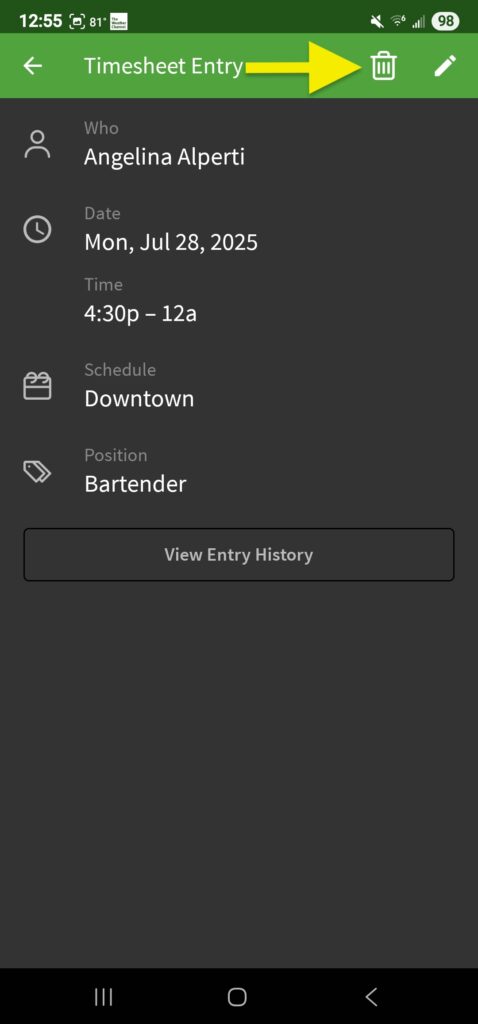
- If prompted, tap Delete to confirm.
In the iOS app
Reviewing Timesheets
- From the When I Work Staff Scheduling app, tap Time Sheets near the bottom of the screen.
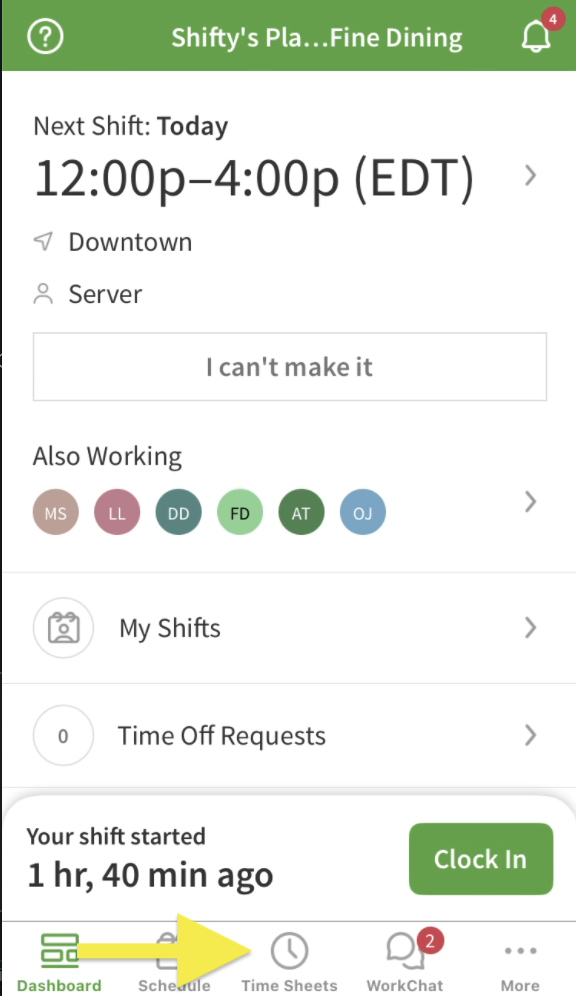
- Tap the pay period you want to view.
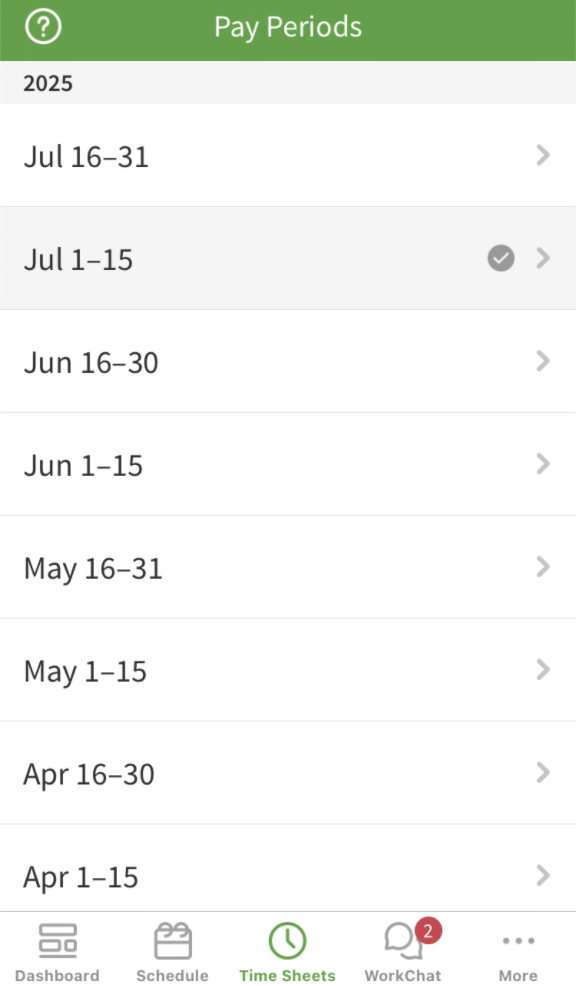
- You’ll see the hours and times you worked on each day. At the bottom will be the total for all entries in that pay period.
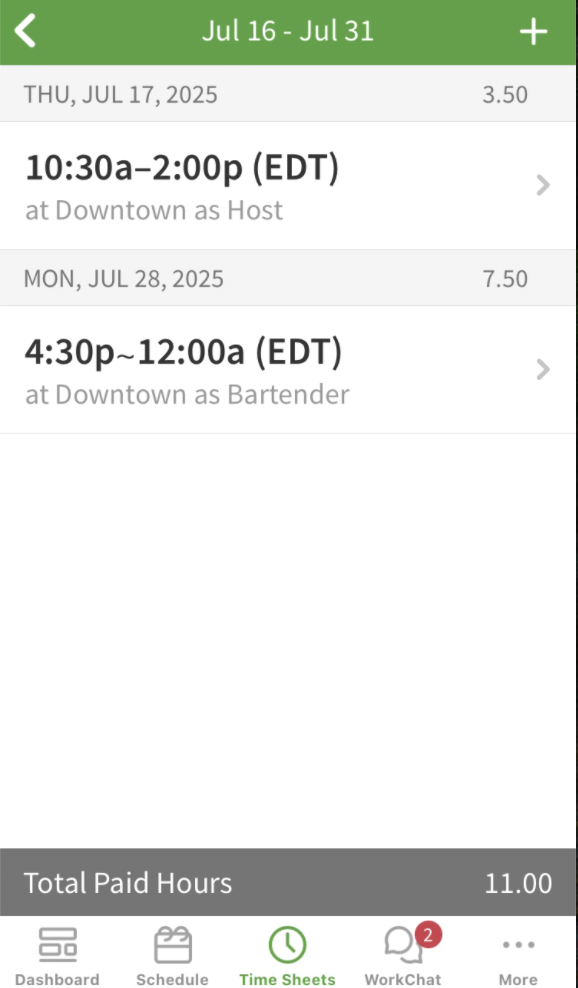
Editing an entry
Reminder: Timesheets can only be edited in open pay periods. If they are closed, you will need to contact your manager. Closed pay periods are indicated by .
Add an entry
- From your timesheet, tap Plus button in the top-right corner of the screen.
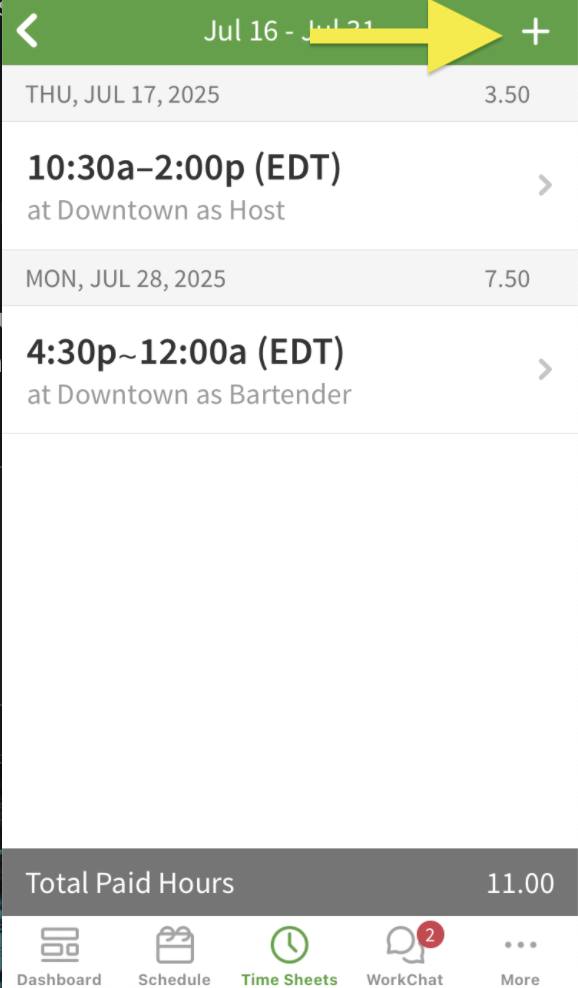
- Select the time entry details. A Date, Clock-In Time, and Schedule are required to save the entry. Optionally, you can add a Clock-Out Time, Position, Job Site, Break, and Notes. (You will also be prompted about break attestation when enabled in the account settings.)
- When you’re finished, tap Add (or Next if break attestation is on) in the top-right corner of the screen.
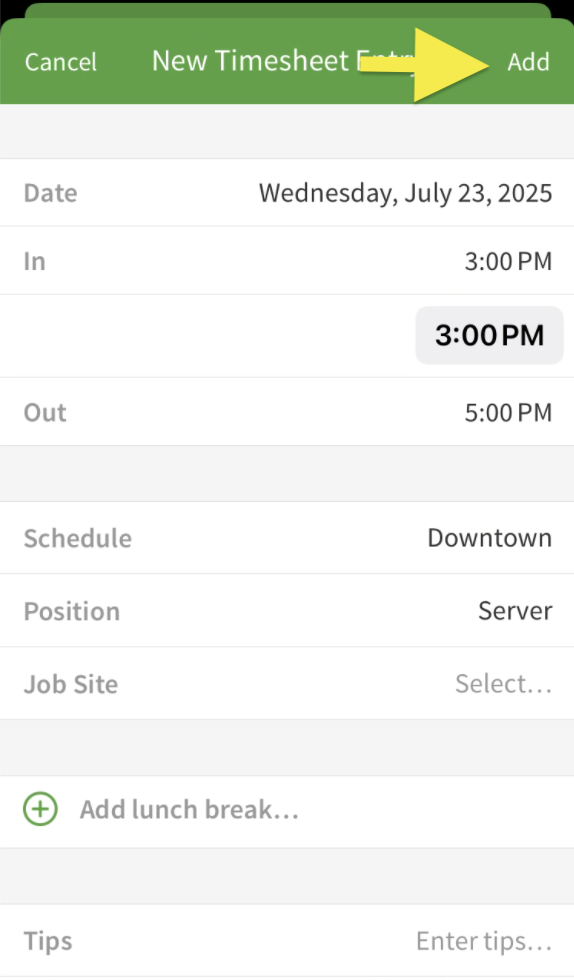
- Tap Save when prompted.
Edit an existing entry
- From your timesheet, tap the timesheet entry that you’d like to change.
- In the top-right corner of the screen, tap Edit.
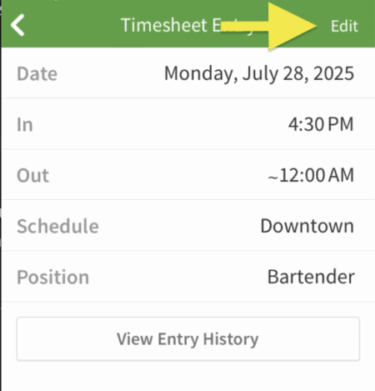
- Make the changes necessary to the timesheet entry.
- When you’re finished, tap Save (or Next if break attestation is on) in the top-right corner of the screen.
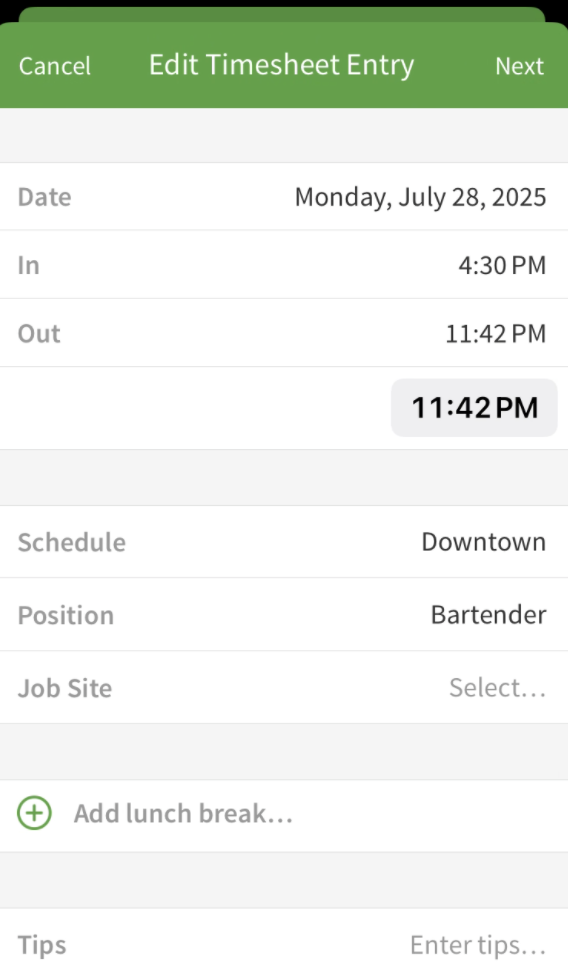
Delete an entry
Please note this action cannot be undone.
- On your timesheet, tap the entry that you’d like to delete.
- In the top-right corner of the screen, tap Edit.
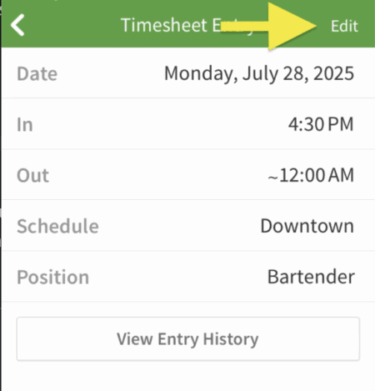
- At the bottom of the screen, tap Delete Timesheet Entry.
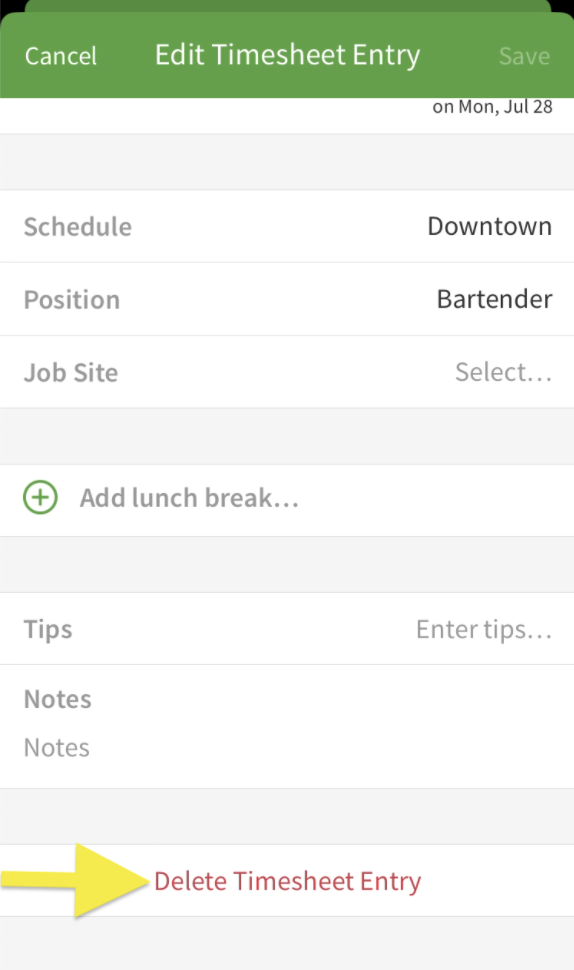
- To confirm, tap Delete Timesheet Entry in the prompt.
