Overview
You might want to set up multiple schedules if your business operates out of different physical locations/regions or you want to build separate schedules for different teams/departments.What is a schedule?
At the most basic level, a schedule is a way to group users. A schedule might represent a physical place of business, a department, a geographic region, or a group of people that you want to manage independently within When I Work.
| Multiple Schedule Scenario | Separate physical places of business |
| Example | Uptown restaurant and Downtown restaurant |
| Multiple Schedule Scenario | Separate departments/teams |
| Example | Front of House and Back of House teams at a restaurant |
| Multiple Schedule Scenario | Separate geographical regions |
| Example | West Metro and East Metro food trucks |
| Multiple Schedule Scenario | Example |
| Separate physical places of business | Uptown restaurant and Downtown restaurant |
| Separate departments/teams | Front of House and Back of House teams at a restaurant |
| Separate geographical regions | West Metro and East Metro food trucks |
How multiple schedules work
When you set up multiple schedules, you can easily switch between them on the Scheduler.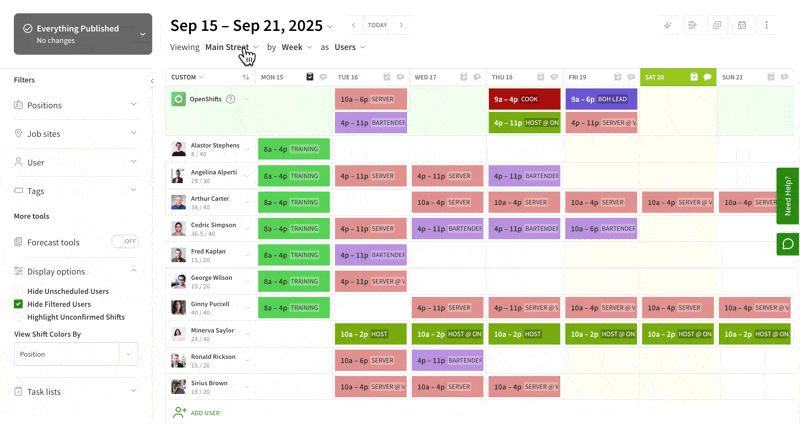
Sharing across schedules
You have the option to share users, positions, tags, job sites, shift templates, task lists, and schedule templates between schedules.
If users are assigned to multiple schedules, you can see all their shifts at the same time to avoid scheduling shifts that conflict.
Shift coverage
If you allow shift swapping and dropping of shifts, users can only exchange shifts with users that belong to the same schedule.
Full schedule view for employees
If you allow employees to view the full schedule, they can only see the schedules that they belong to.
Setting up multiple schedules
If multiple schedules are right for your workplace, you can set up schedules from your computer, iOS device, or Android device.
After you’ve added schedules, assign users, positions, tags, job sites, task lists, and shift templates to them as needed.
