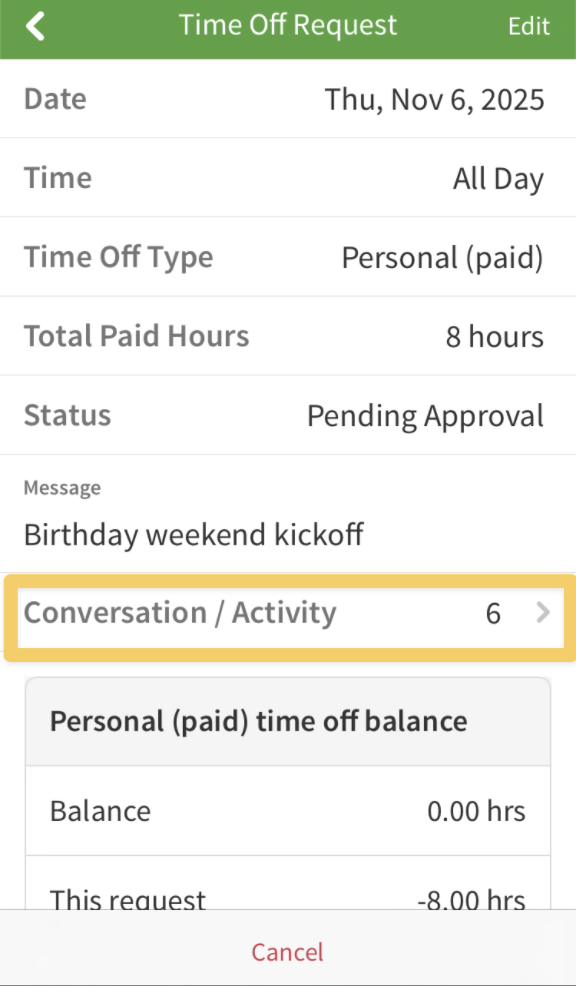Overview
When you need to take time off from work, use When I Work to send the request to your manager for approval. Time off can be submitted as Holiday (paid or unpaid), Personal (paid or unpaid), Sick (paid or unpaid) or any combination of these options as well as custom time off types.
Considerations
If you have employee access privileges, time off may be restricted based on your employer’s policies
If your team uses When I Work to track time off balances, you can also check your time off balance when submitting a request.
Your employer can:
- Turn off time off requests to prevent you from creating them in When I Work. If the feature is disabled, management can enter requests on your behalf.
- Prevent you from requesting time off on specific dates.
- Require that you request time off a certain number of days in advance, except for sick time. Sick time can also be requested for past dates.
- Limit the number of paid hours per day.
- Create additional time off types outside of regular personal, holiday, and sick time.
A time off requests for a full day is defined as 12am to 11:59pm. If your shift crosses this boundary you need to submit your time off accordingly.
All requests have a status. Learn more about the different Time Off Request Statuses.
Submitting Time Off Requests
Computer
Hover over , then select Request Time Off.
- Set up your time off request.
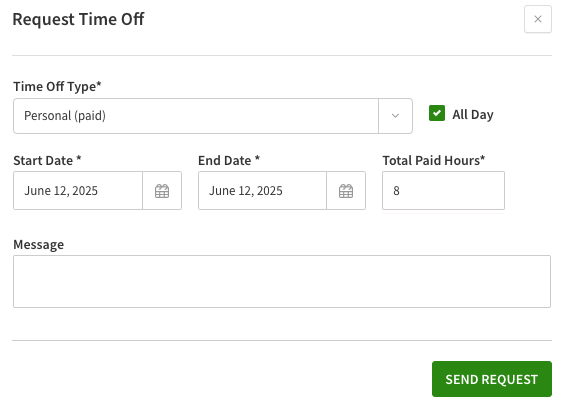
- Click Send Request
After you submit your time off request, it is sent to your manager for approval.
Android
- From the When I Work Scheduling app, tap the Time Off Requests dashboard card.
- In the top-right corner of the screen, tap Plus button.
- Set up your time off request.
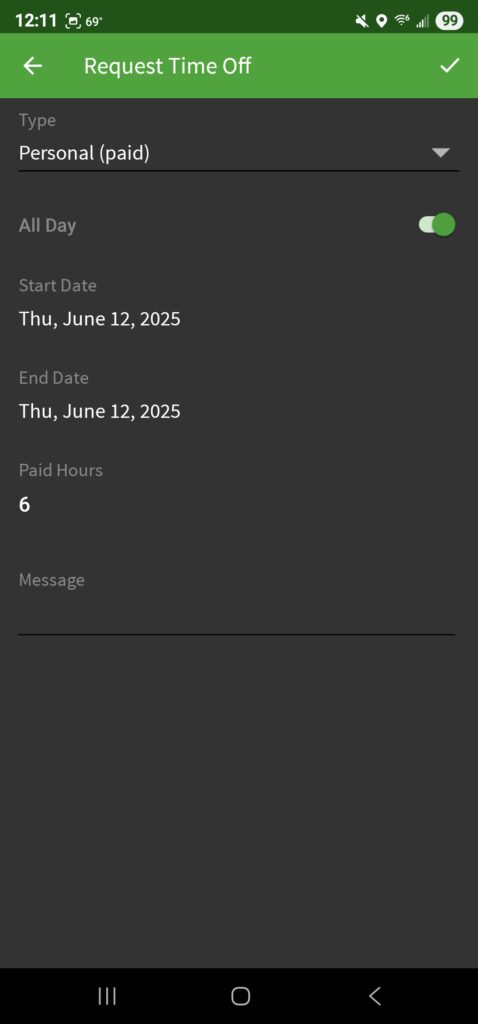
- When you’re finished, tap Checkmark button in the top-right corner of the screen.
After you submit your time off request, it is sent to your manager for approval.
iOS
- From the When I Work Staff Scheduling app, tap the Time Off Requests dashboard card.
- In the top-right corner of the screen, tap .
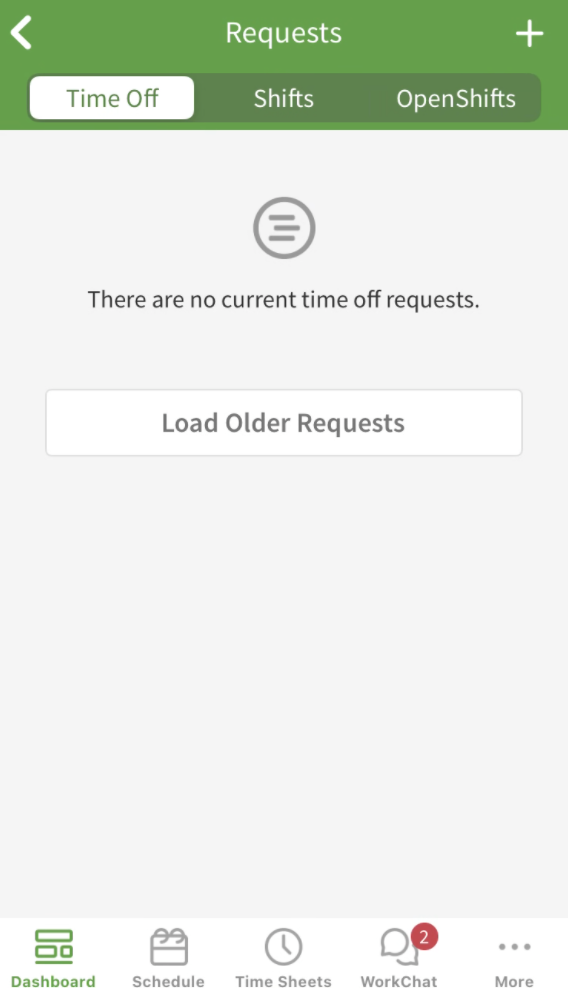
- Set up your time off request.
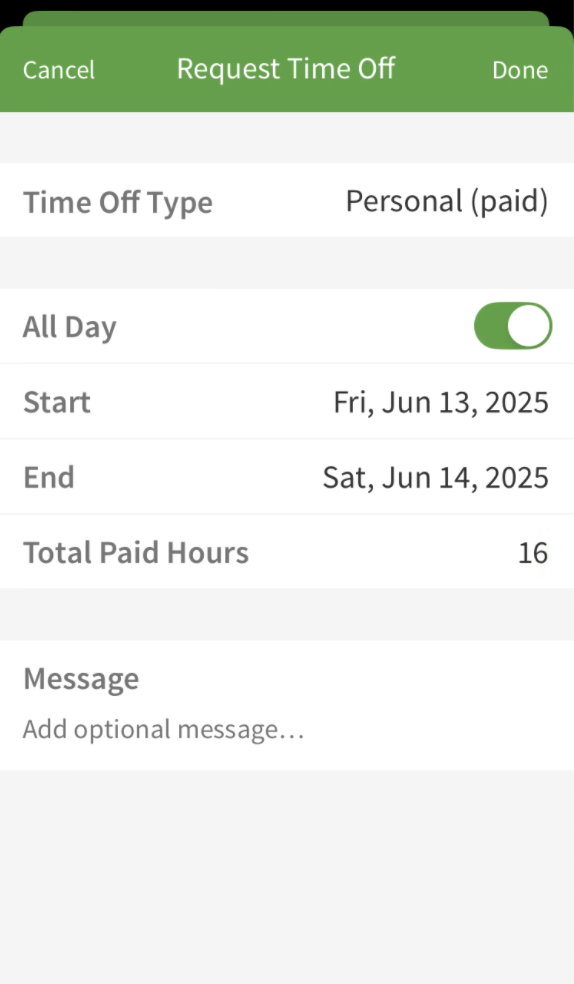
- When you’re finished, tap Done in the top right corner of the screen.
After you submit your time off request, it is sent to your manager for approval.
Editing Time Off Requests
Note: Time off requests must be in the Pending status in order to be edited. If it has already been approved, you will need to cancel and resubmit a new request.
Computer
- Navigate to the Time Off Requests tab.
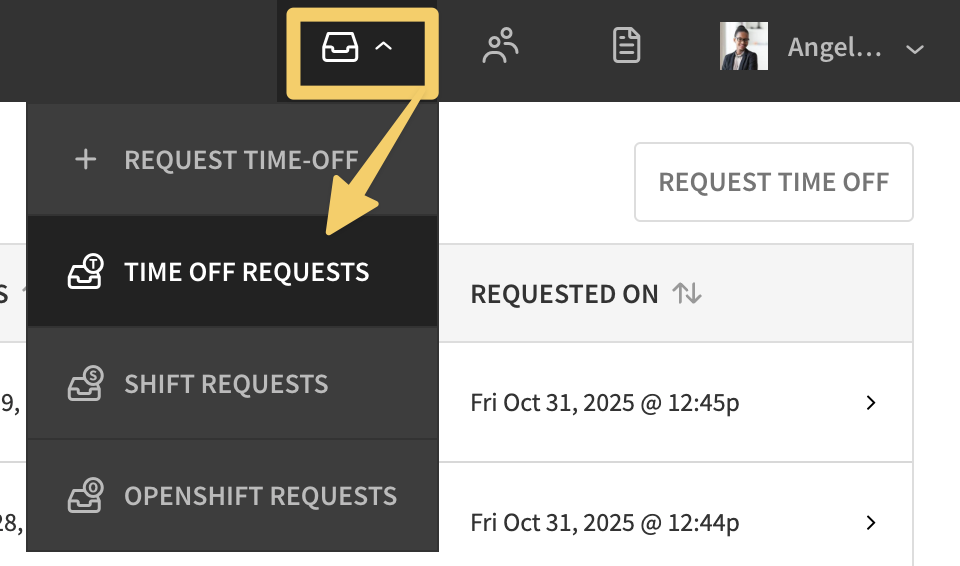
- Click on the request you want to edit.
- In the details page, click Edit.
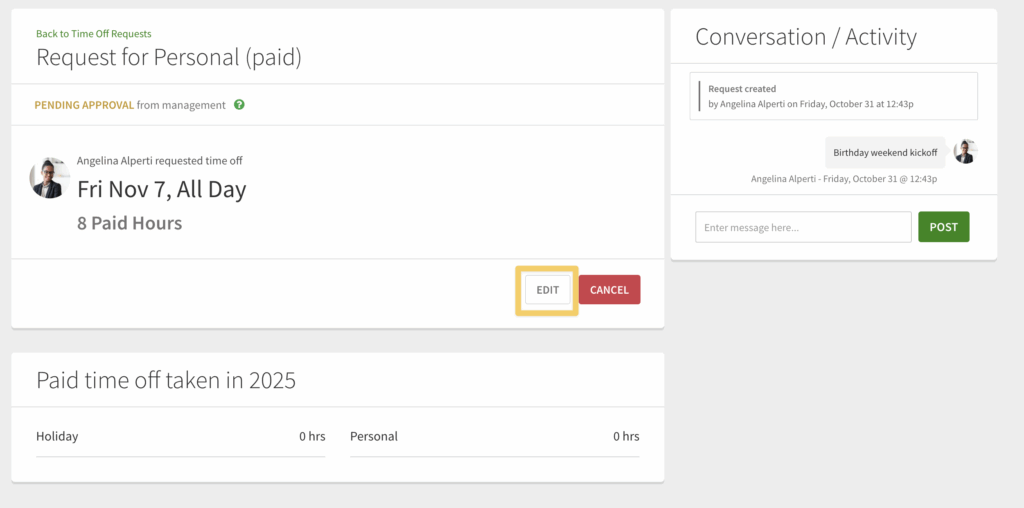
- In the open dialogue window, change the details you need to update, add a note for the change and then click Save.
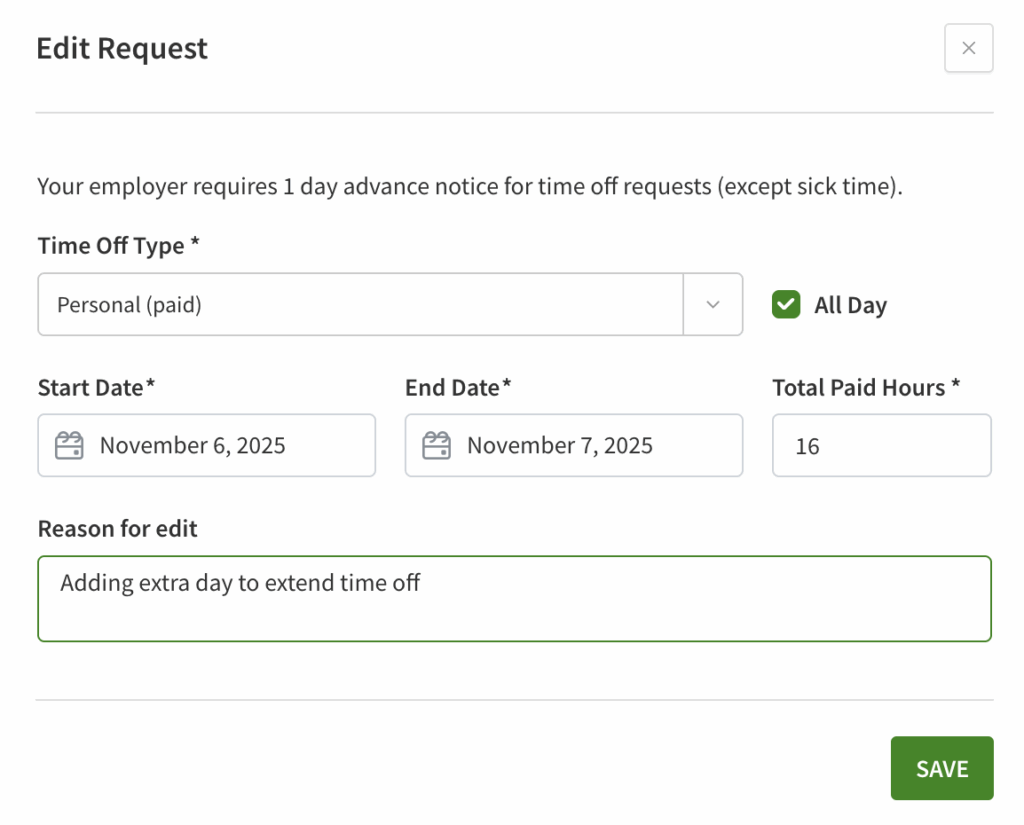
- Check the conversation/activity section to see the edit history.
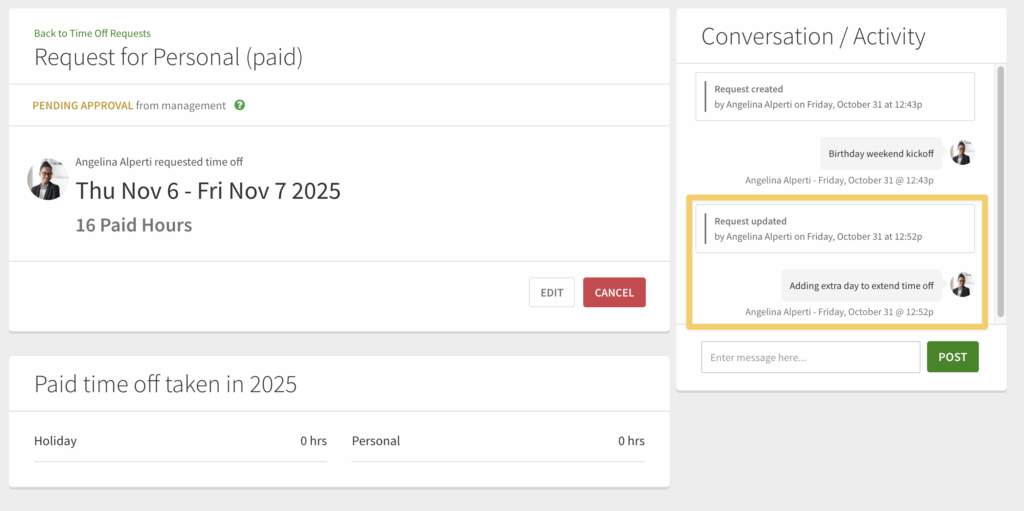
Android
- From the When I Work Scheduling app tap the Time Off Requests button.
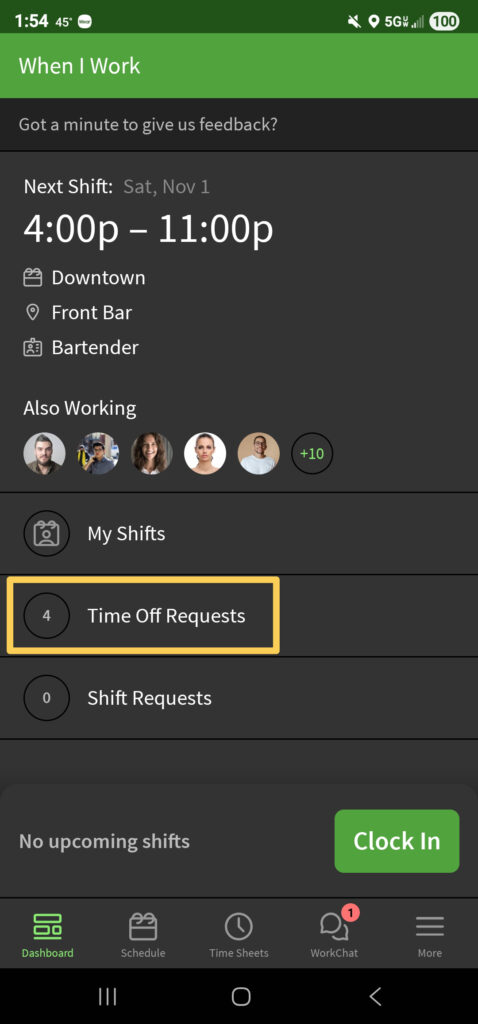
- Tap on the request you want to edit to open the details.
- In the details page, tap on the in the upper right corner.
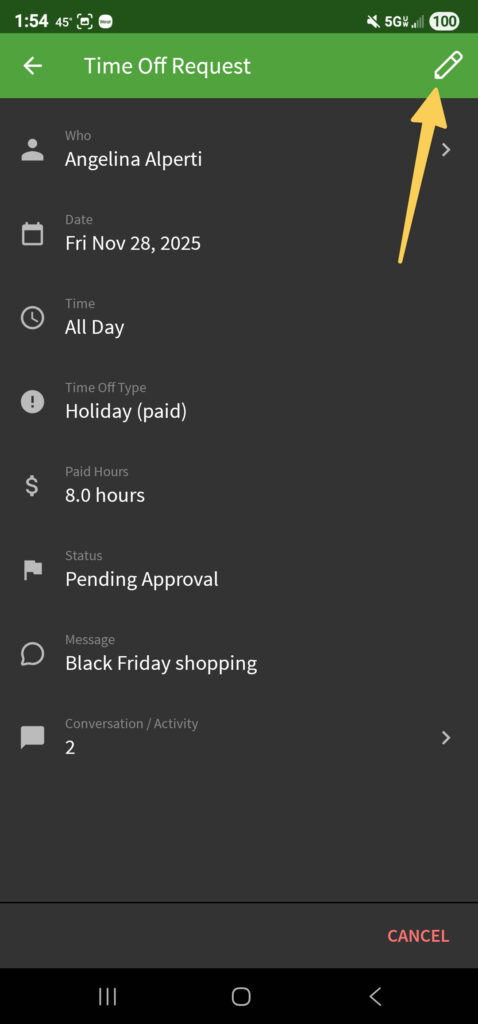
- Change the details as needed, add a reason for the edit, and then tap in the top right corner to save the changes.
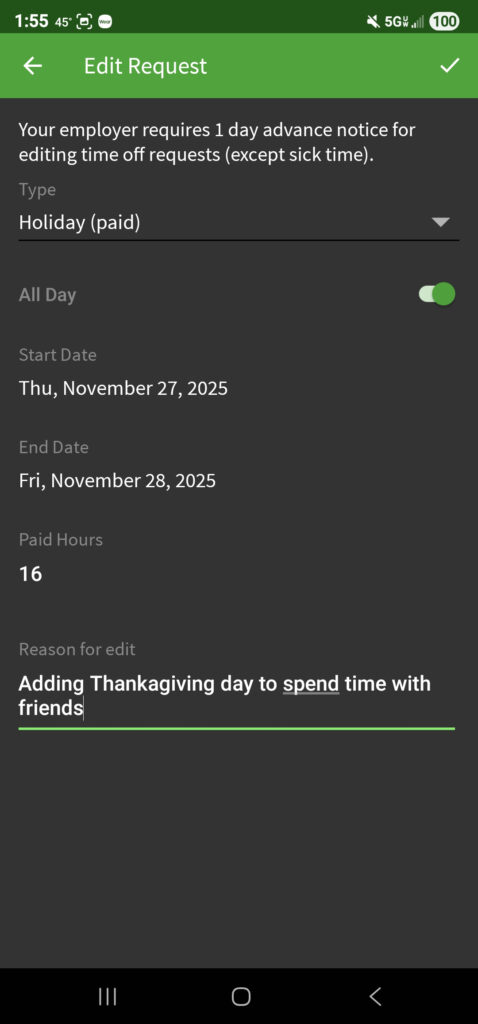
- Confirm the changes back on the details page of the request.
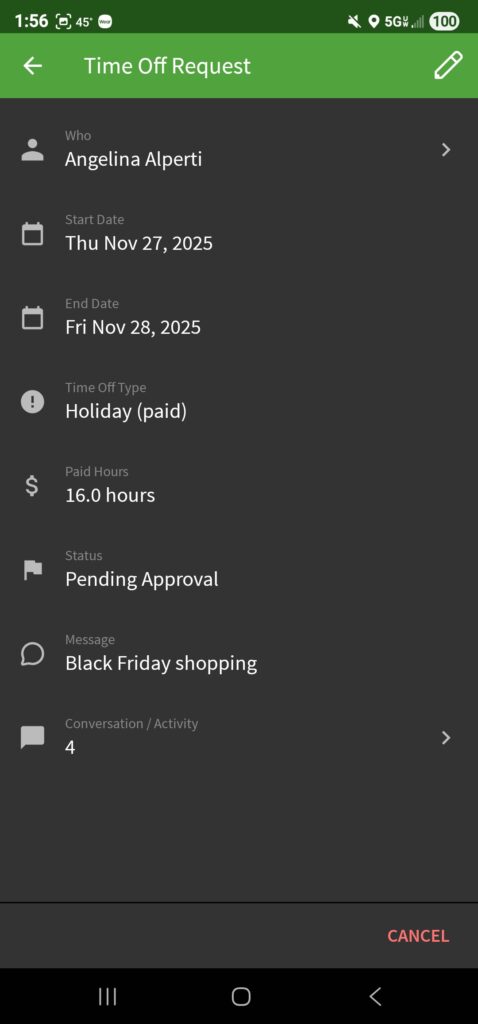
- Tapping the Conversation/Activity button will open a new window with the request edit history and notes.
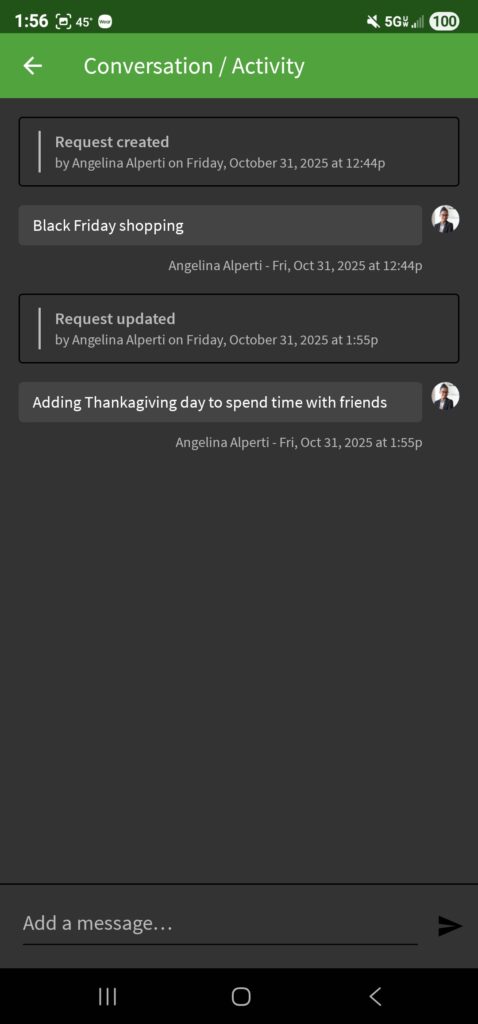
- Tapping the Conversation/Activity button will open a new window with the request edit history and notes.
iOS
- From the When I Work Staff Scheduling app tap Time Off Requests.
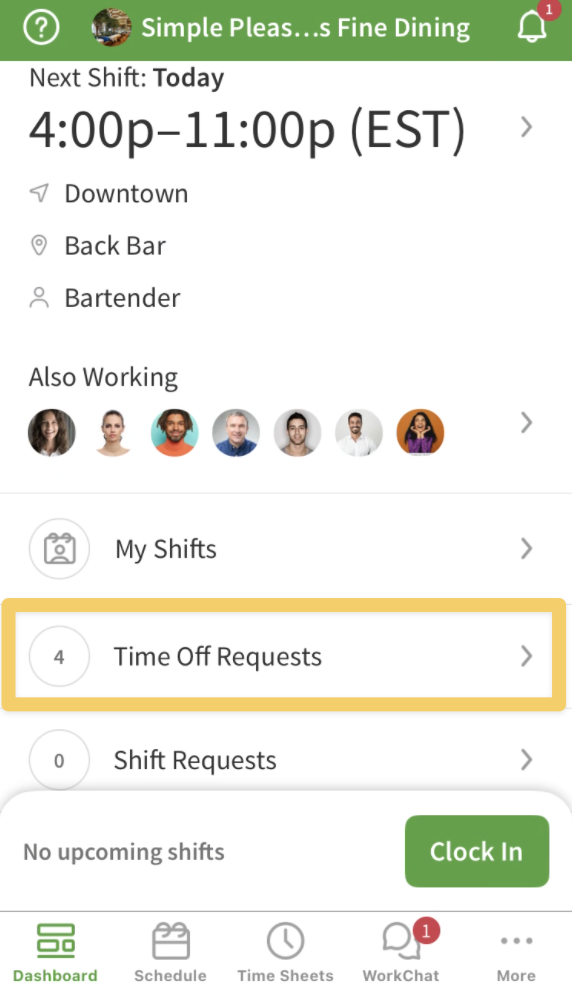
- Tap on the request you want to edit to open the details.
- In the details page, tap Edit in the upper right corner.
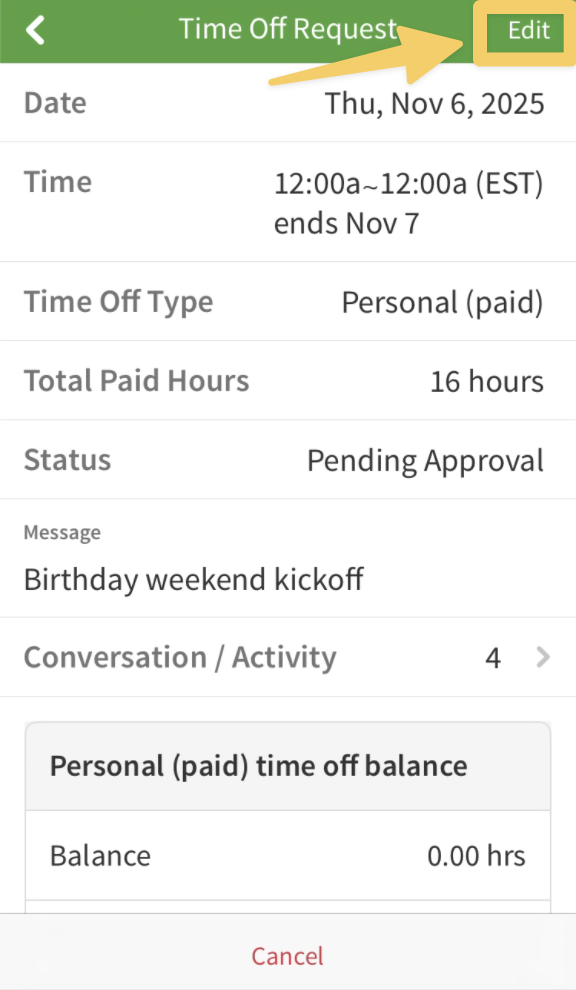
- Change the details as needed, add a reason for the edit, and then tap Save in the top right corner to save the changes.
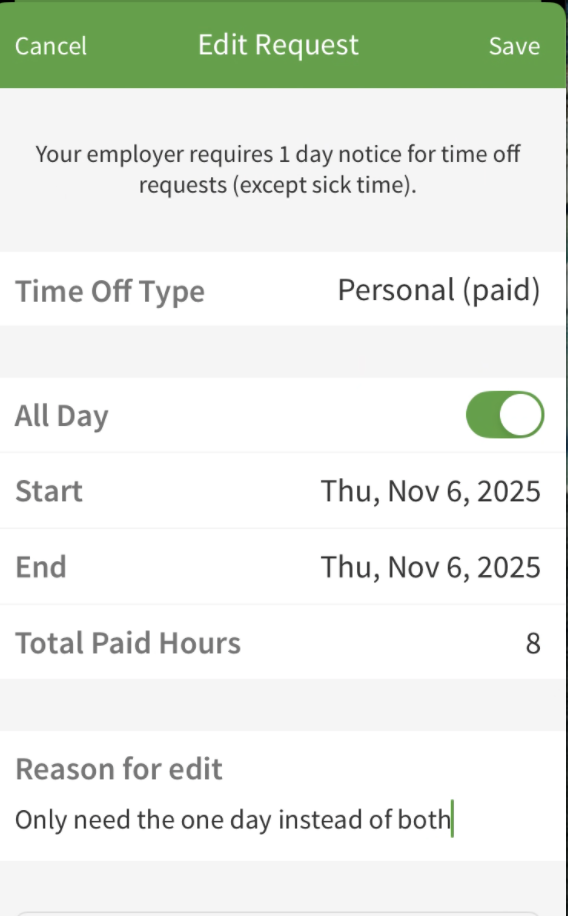
- Confirm the change back in the details page. Tap on Conversation/Activity to see the change history.